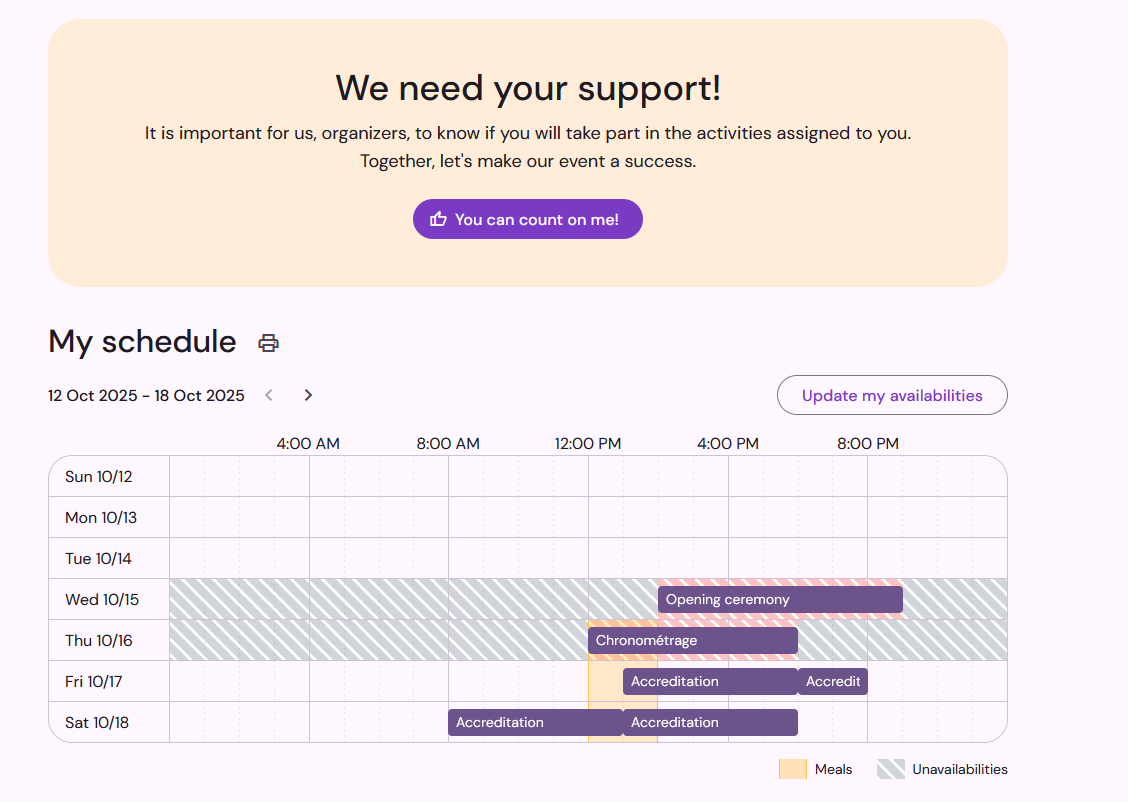Once your activities and shifts are created, you can start assigning your teammates, which means adding them to the different teams that will perform the activity during each shift.
In your schedule, click on the desired shift and go to the tab Teammatesssignments. The button Add teammates allows you to creat new assignments : Qoezion will suggest team members based on the criteria you have selected, such as availability, skills, etc.
Until your assignments are published, team members are not informed of their schedule.
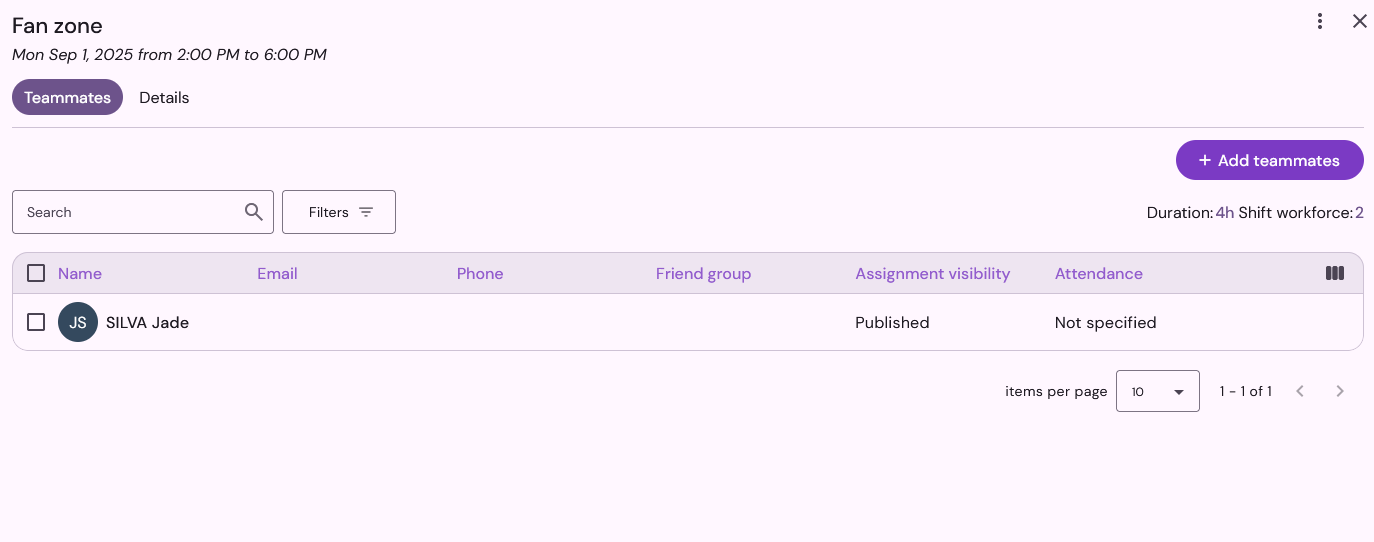
You can search by keywords, sort the list and use filters to easily find your teammates in the list provided. The filter Constraints to respect is particularly useful, allowing you to hide teammates who do not meet certain constraints.
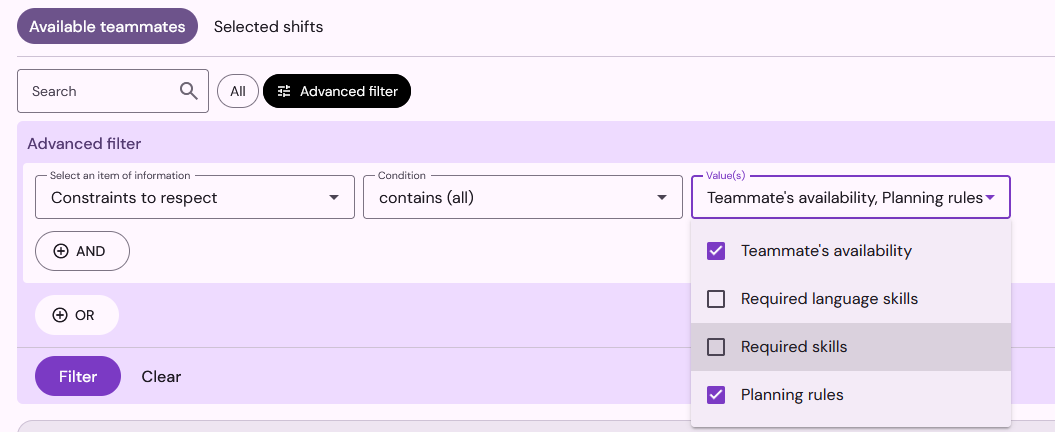
Hover over the exclamation mark icon to view any warnings about the suggested team members (planning rules not met, required skills missing, etc.). Warnings are displayed for informational purposes only; if you wish, you can still create assignments despite these warnings.
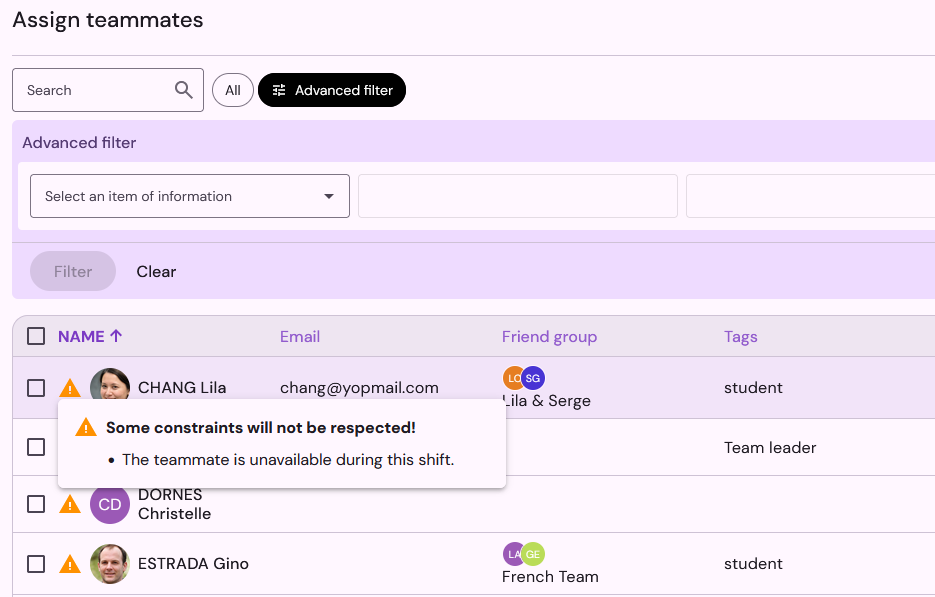
Select your teammates and click on Assign: assignments will be created, but the schedule of your teammates will be updated only after assignments are published. It allows you to work with peace of mind on your assignments without your team being notified of each modification.
Publish your assignments
When your schedule is ready, publish your assignments to validate them: assigned teammates will then receive a notification and they will be able to consult their activities in their teammate space.
From your list of activities, select the desired activities and clickon the button Publish at the bottom of the page to publish your assignments. The Quick Filter To Publish allows you to select all activities with assignments to publish with a single click.
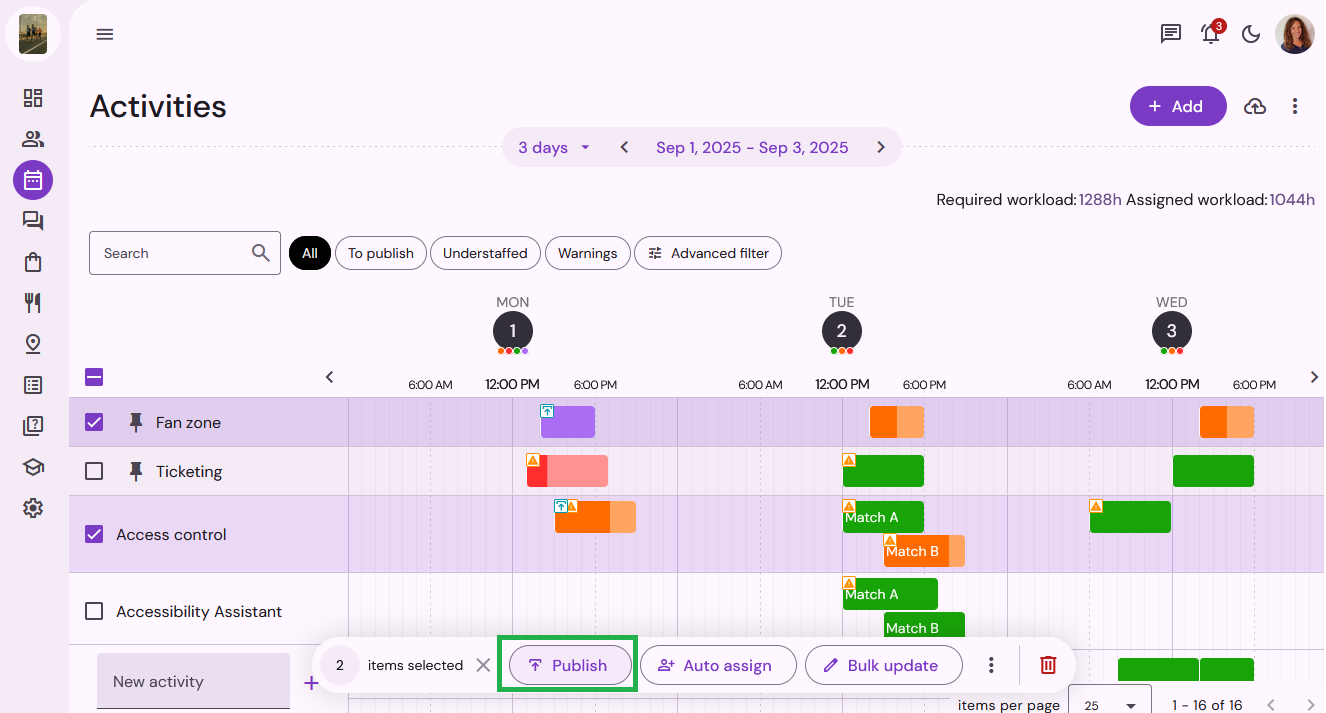
It is also possible to manage the publication of assignments for each shift separately. Click on the desired shift, and in the Teammates tab you can either publish all the assignments of the shift or publish them individually.
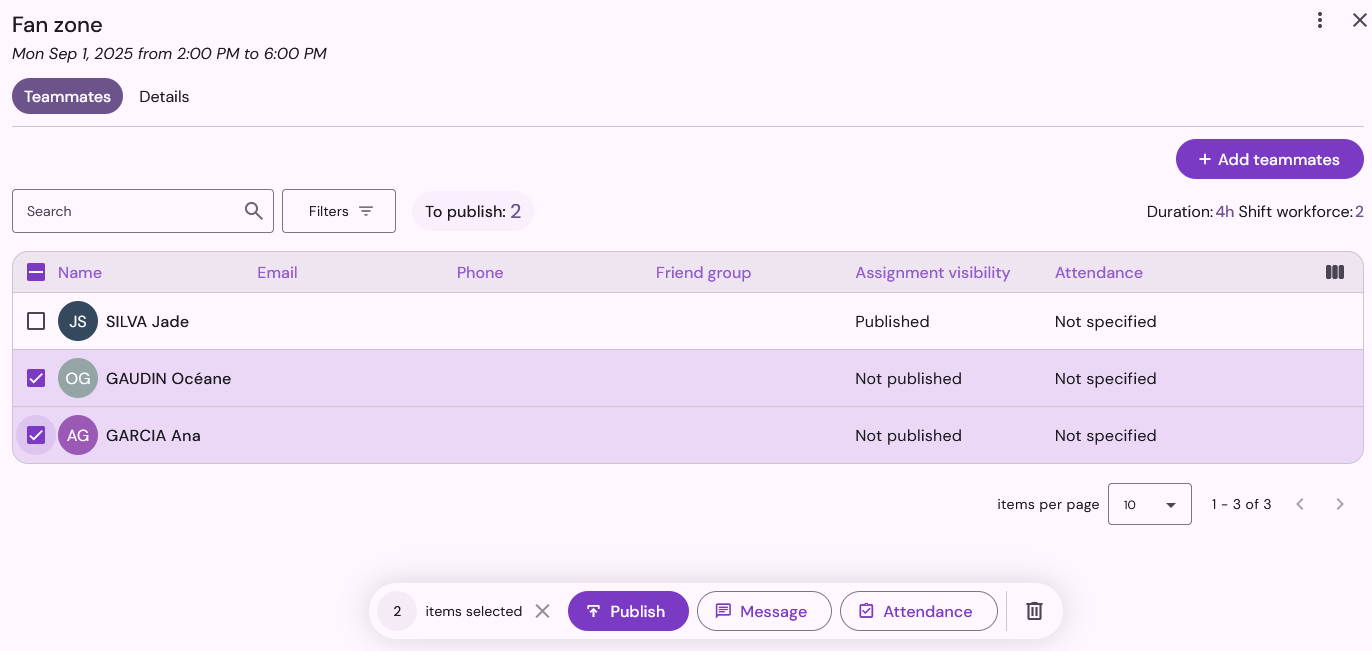
Whenever the schedules are updated, your teammates are notified and can confirm their participation (if they wish) by clicking on "you can count on me" in their teammate space. In your contact list, you can use the filter "teammate commitment" to find the teammates who have clicked on "count on me" (filter = yes) or not (filter = not informed).