Once you have created your activities, you will need to create the different shifts to which your teammates will be assigned.
To create a new shift, symply draw it on the schedule : click on the start time and stretch the band representing the shift to the end time. In the dialog box, you can adjust the start and end date/time of the shift, indicate the number of teammates required and the name of the shift (optional fields).
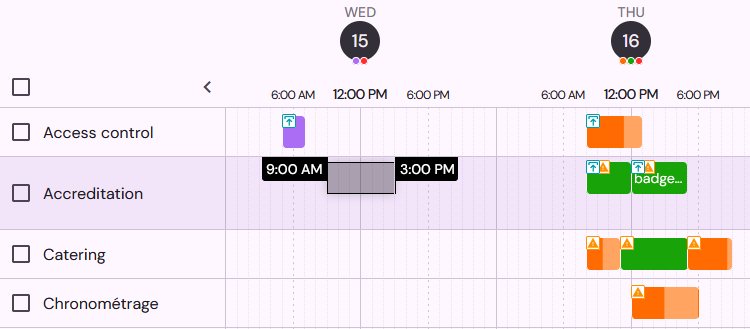
Hover over a shift to display additional information or delete the shift. Click on the shift to access the details page.
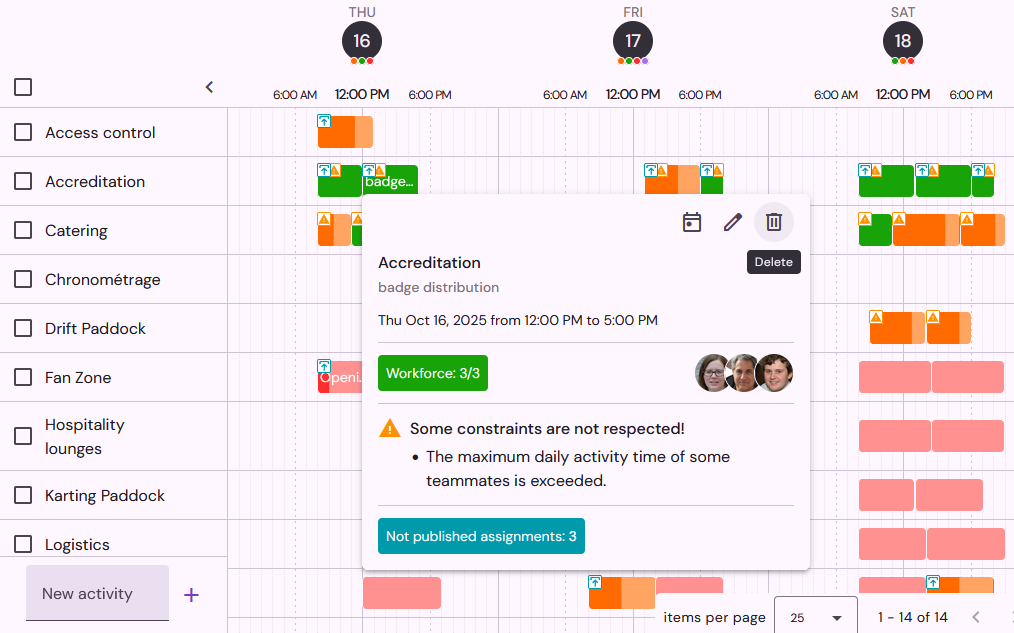
In the Teammates tab, you can view the list of teammates assigned to the shift and change their attendance status.
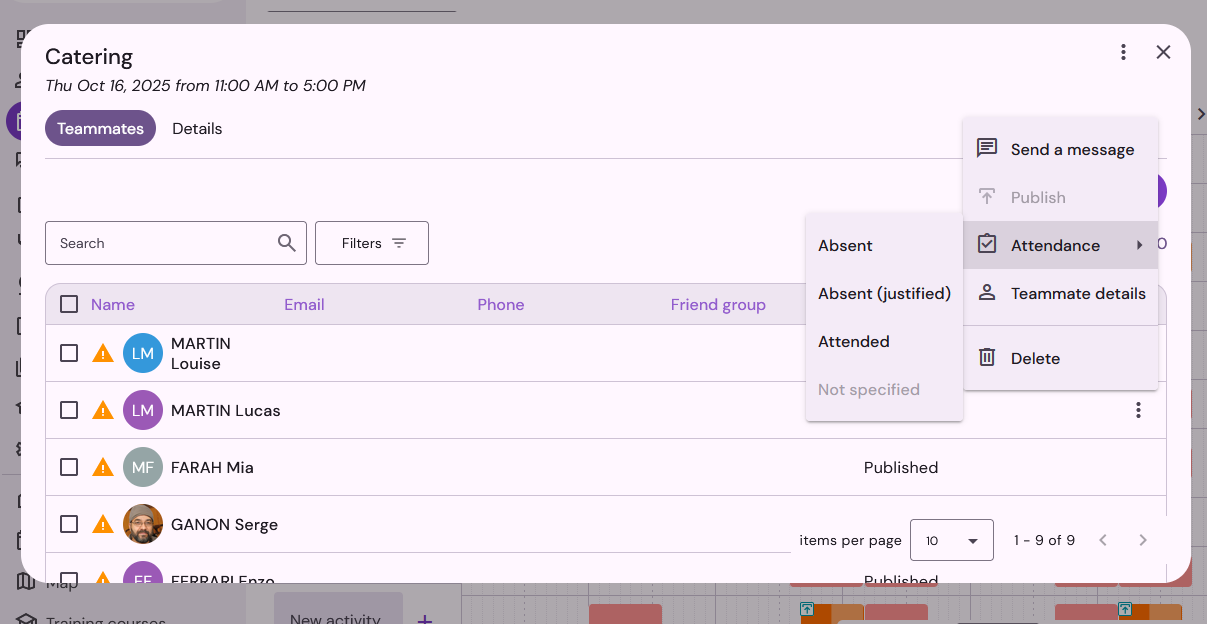
In the Details of the shift, you can change the start and end date/time, the name, the workforce required, or add a description and attach files to it.
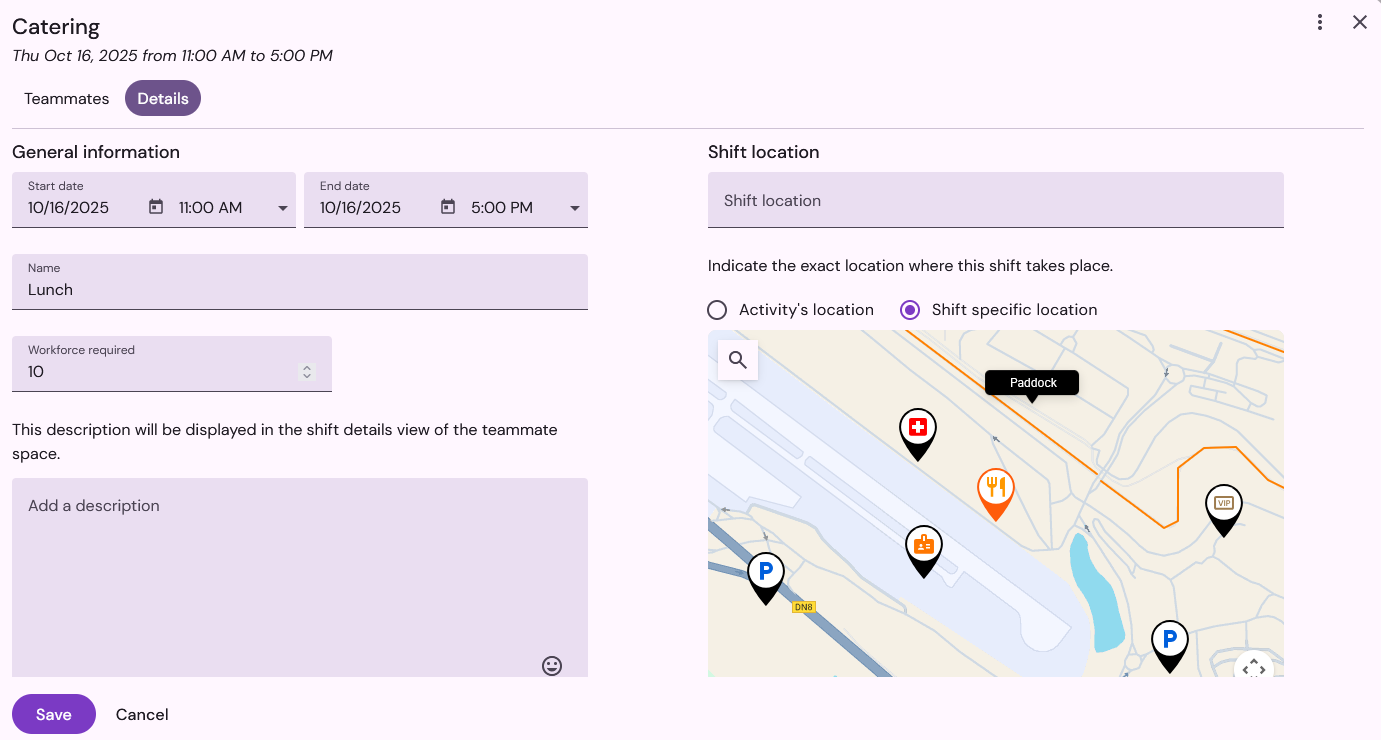
GPS Location
In the details of the shift, you can determine a specific GPS location for that shift; the teammates assigned to the shift will be able to consult this information in their personal space and obtain their itinerary to get there.
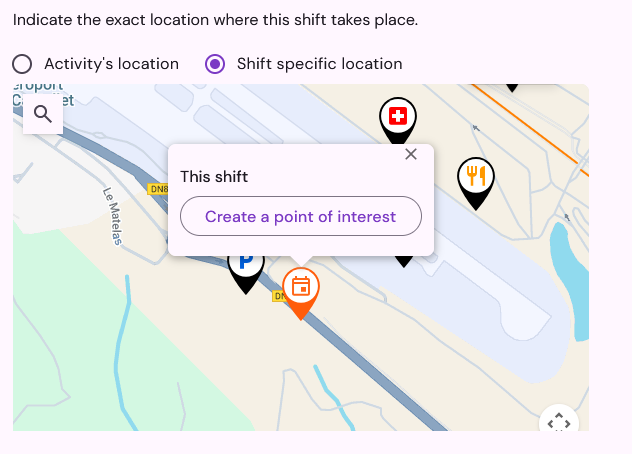
You can move the map marker indicating the location of the shift by a drag-and-drop. Click on the marker if you want to create a point of interest linked to the shift. You can also link the shift to an existing point of interest: click on the point of interest and then on Link the shift.
To remove the link between the shift and a point of interest, click on the marker and then on Unlink the shift.
Duplicate a shift
Qoezion allows you to duplicate the shifts of a period (a standard activity day for example) to create your shifts even faster. To do this, click on Duplicate / Shifts in the "more" menu (three vertical dots).
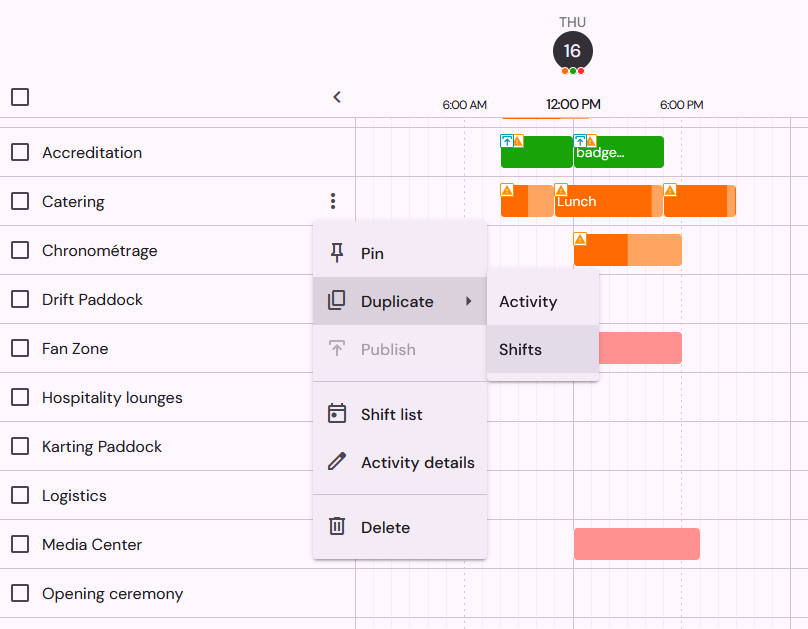
Specify the reference date range, and the date range over which you wish to duplicate the shifts. You can choose whether or not to duplicate the shift name, location, description and required workforce.
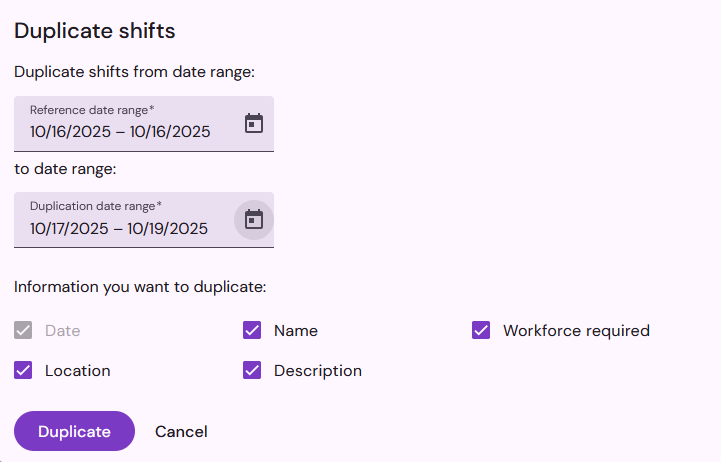
To save more time, you can select several activities and duplicate their shifts at once :
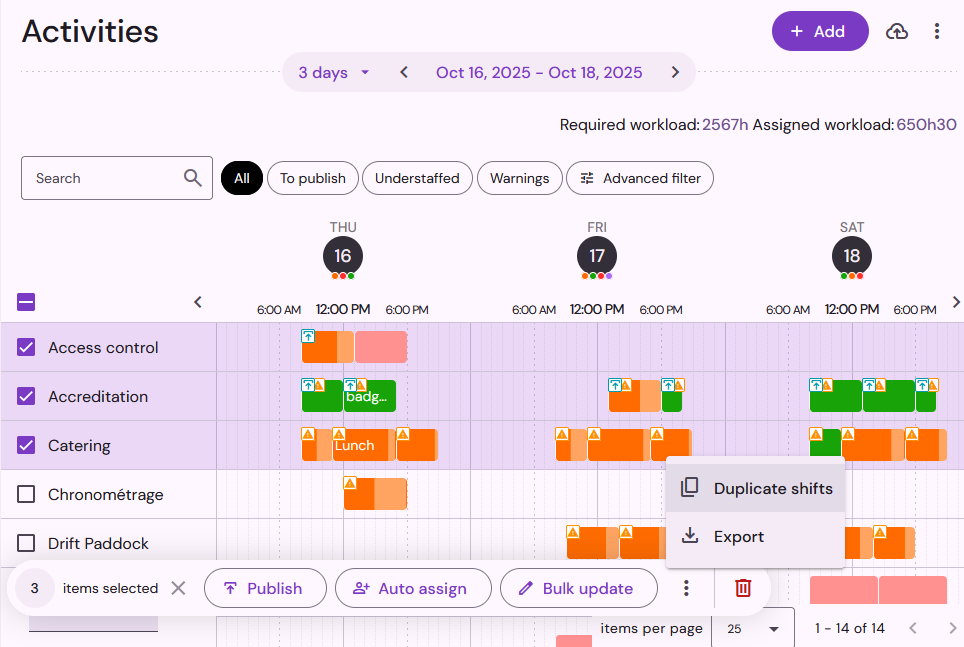
Example
In an event that takes place from 28 October to 3 November, the snak bar operates every day from 10am to 11pm, with 3 shifts (morning, afternoon and evening). After the shifts for the 28 October are created, they can be duplicated for the rest of the event.
Before duplication :

After duplication :

