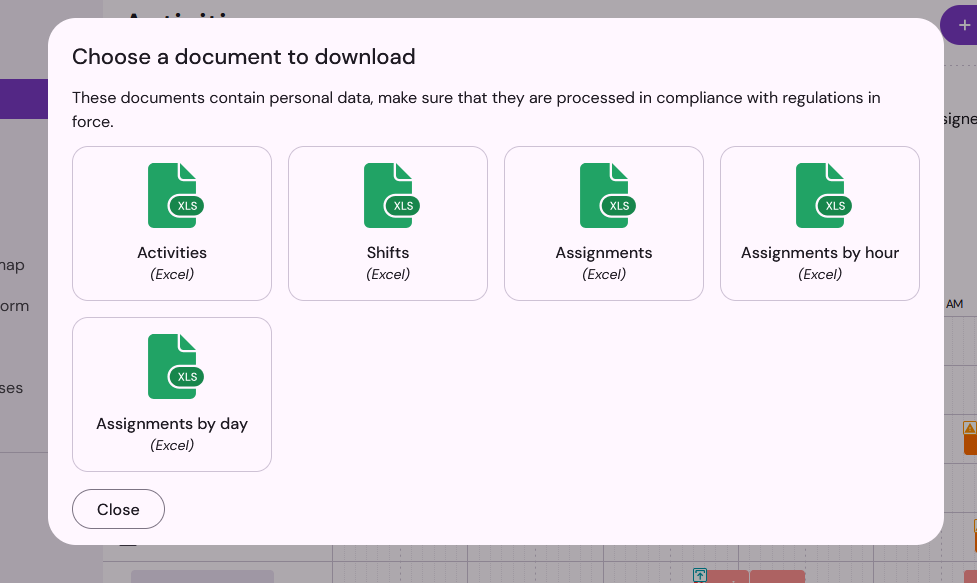You have started to recruit your team and listed your tasks, now it's time to plan the activities. To create your activities, on the planning view enter each activity in the new activity field. You can add as many activities as you need.
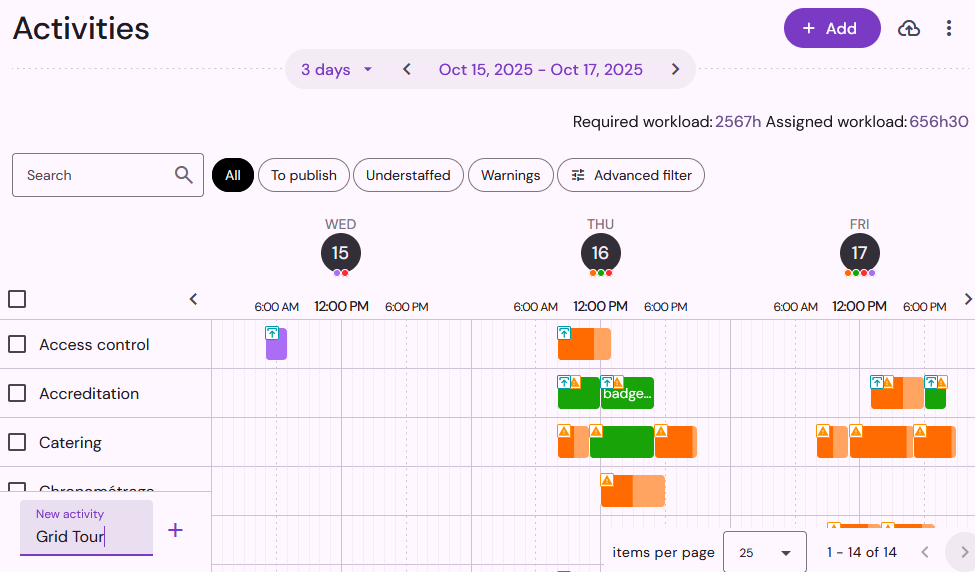
Configure an activity
Once you have created your activities, you can easily configure them: describe what you expect from your teammates, assign a coordinator to this activity, indicate the required skills, etc. To do this, click on the activity and edit the desired fields by clicking on the Edit icon in the activity sheet.
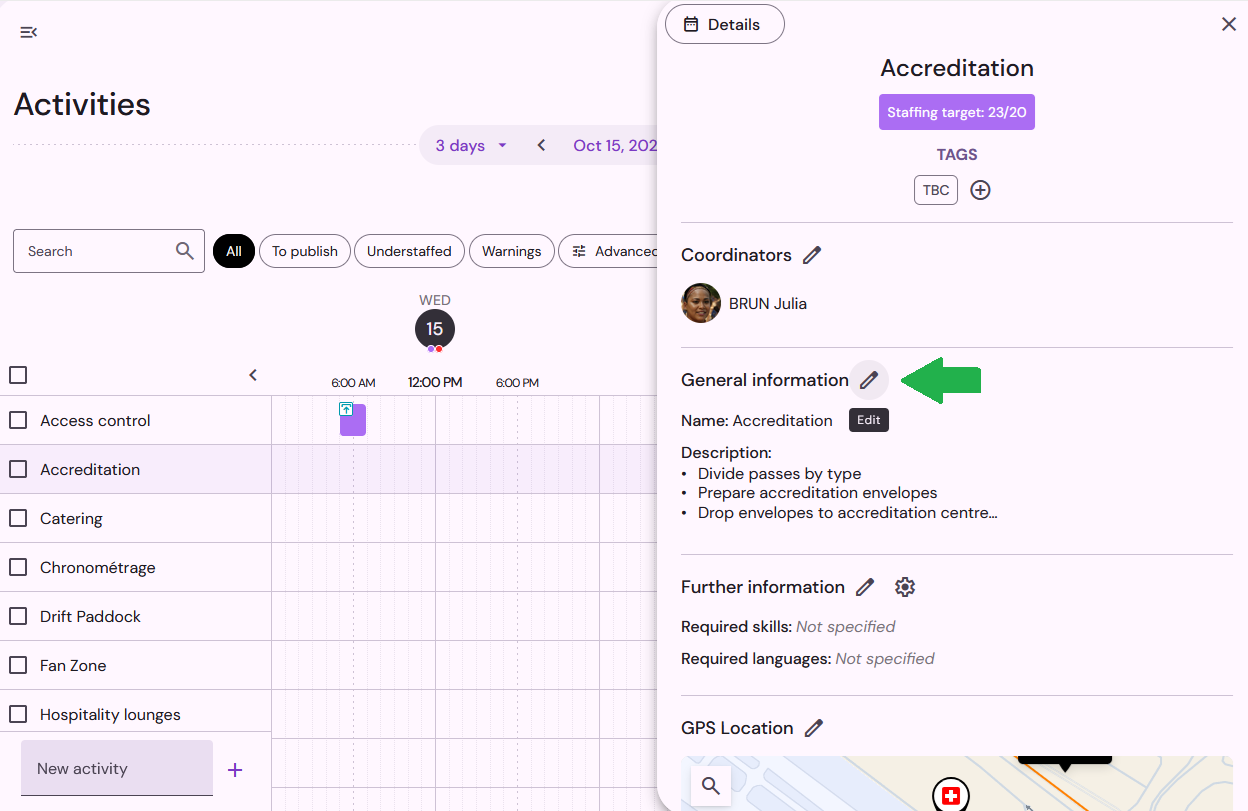
The Details button at the top of the page allows you to open the detailed activity sheet.
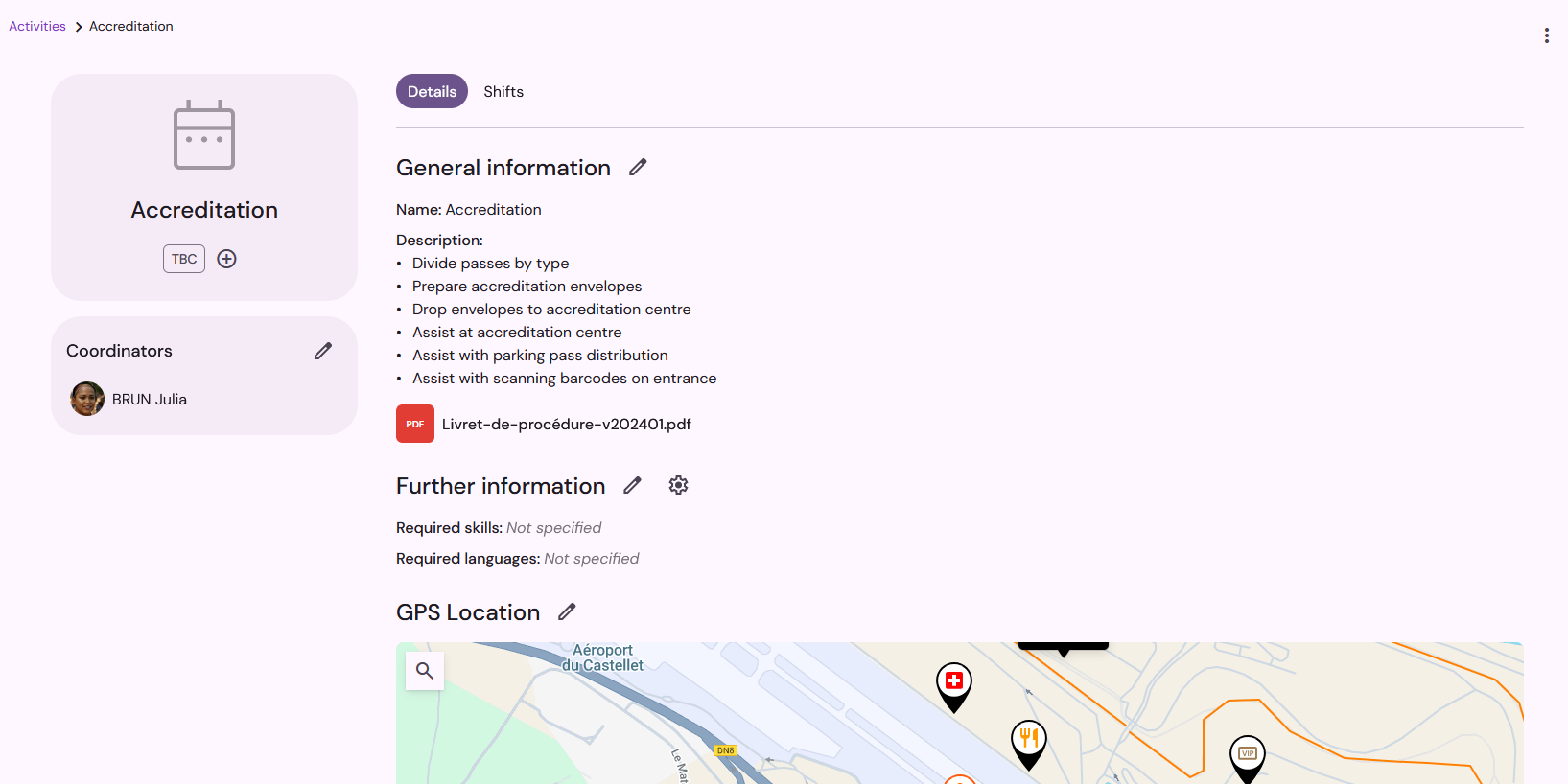
Tags will simplify the search for activities, allowing you to create keywords to identify them.
In the section General information, you can change the name of the activity, add a description and attach images or files. The teammates assigned to the activity can read the description and access the attached files in their personal space.
In Further information, you can specify the skills or languages needed to perform the activity. If your event includes activities that require special skills, do not forget to include a question about skills in your application form.
Set the GPS location to show exactly where the activity will take place.
In Advanced settings, you can create access groups to group activities that can be managed by certain users. To do so, you just have to enter the name of the group (for example "Communication") in the advanced settings of all activities that are part of this group ("flyer distribution", "sponsoring", "press reception", etc.).
The Accreditation areas field allows you to associate an authorized accreditation area to an activity. All teammates assigned to this activity will automatically inherit the accreditation areas associated with it.
The staffing target indicates the number of people that can be assigned to the activity you wish to recruit (select "no" if you do not wish to set a target).
GPS location and points of interest
When you enable GPS location, you can indicate exactly where the activity will take place. Teammates assigned to the activity will be able to view this information in their personal space and get directions to the activity.
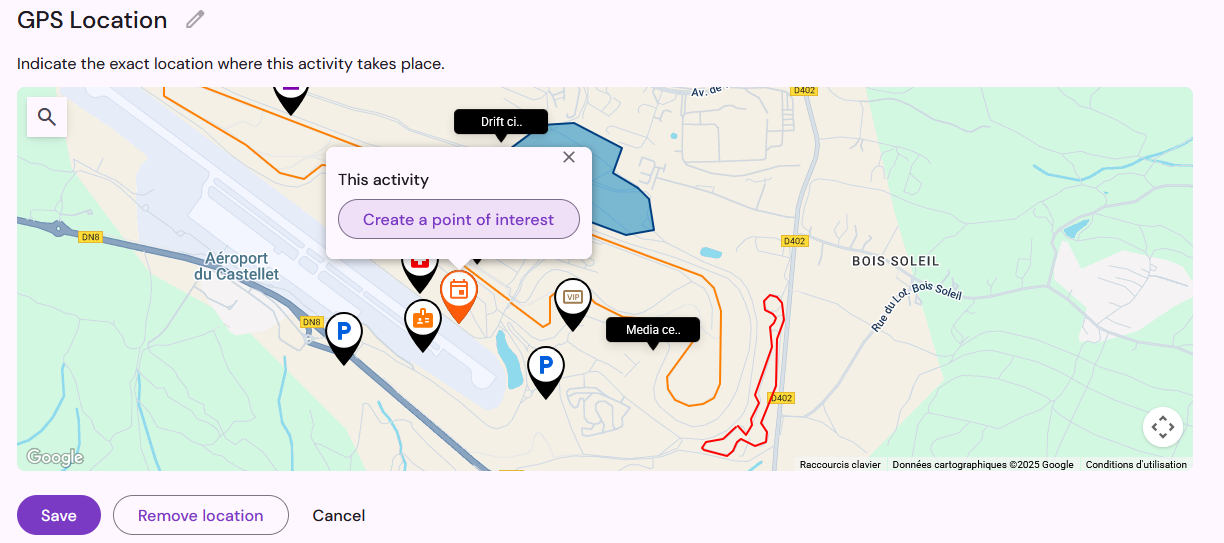
You can move the map marker indicating the location of the activity by a drag-and-drop. Click on the marker if you want to create a point of interest linked to the activity. To link the activity to an existing point of interest, click on the point of interest and then on Link the activity.
To remove the link between the activity and a point of interest, click on the point of interest and then on Unlink activity.
Duplicate an activity
Duplication allows you to save time by quickly creating several similar activities, without having tocompletely reconfigure the activity each time. Choose the activity you want to duplicate and click on Duplicate/Activity (accessible by the "more" menu - three vertical dots).
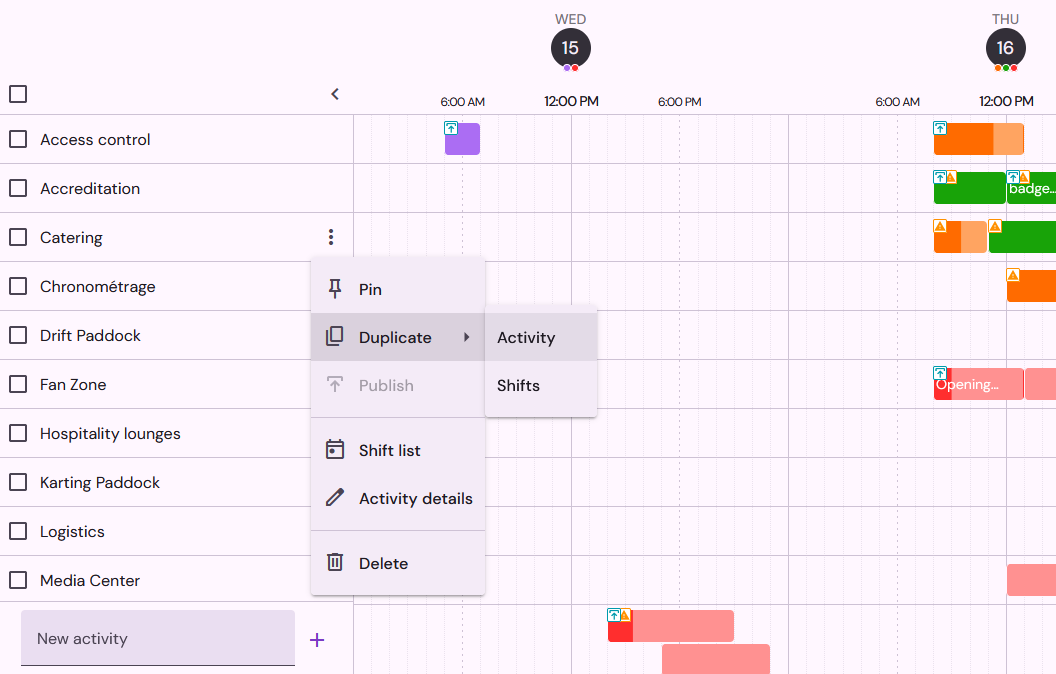
Select the number of copies you want to create and the configuration elements to be copied in the duplicated activities. In the example below, we will obtain 2 copies of the "Catering" activity with the same shifts and the same configuration, except for the location. This way, we will be able to quickly create activities for each catering point of our event.
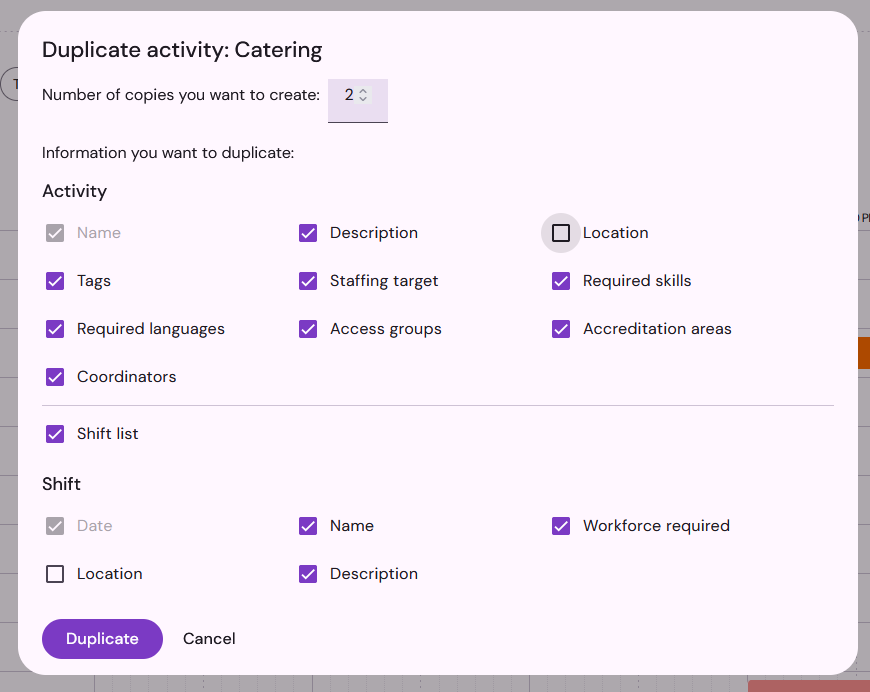
Export the list of activities
To export the list of your activities in Excel format, click on the "more" icon (three vertical dots) at the top of the page, then on Download.