On your computer or mobile device, you teammate space allows you to receive information from the event, communicate with the organizers, check your schedule and have access to shared documents and training courses. You have access to the teammate space of an event from the moment you submit your application.
In the personal space of your Qoezion account, you can access the teammate spaces of the events you applied to by clicking on the poster of the event.
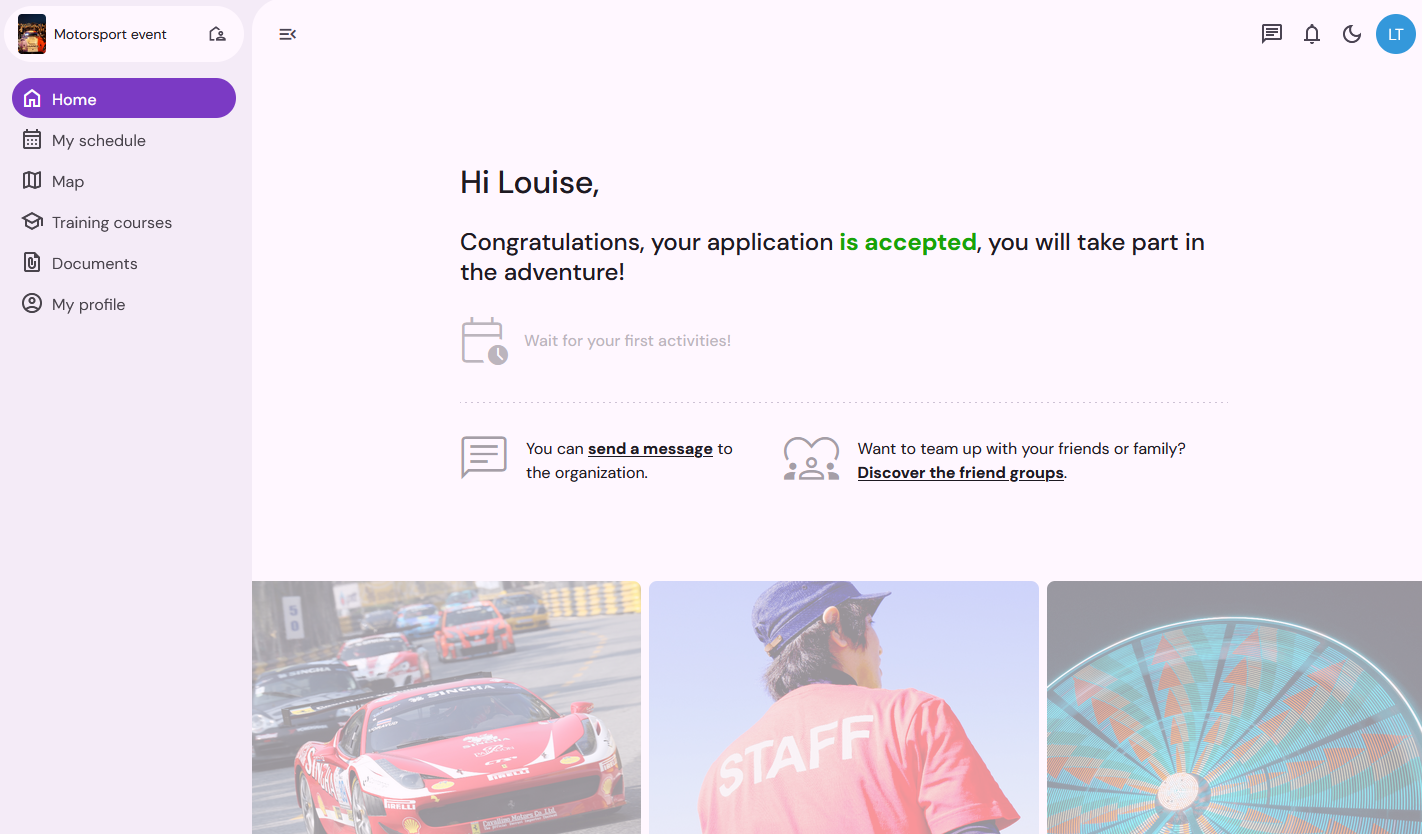
In your teammate space you can have access to:
Your schedule
Your profile
The information map
Shared documents
Training courses
