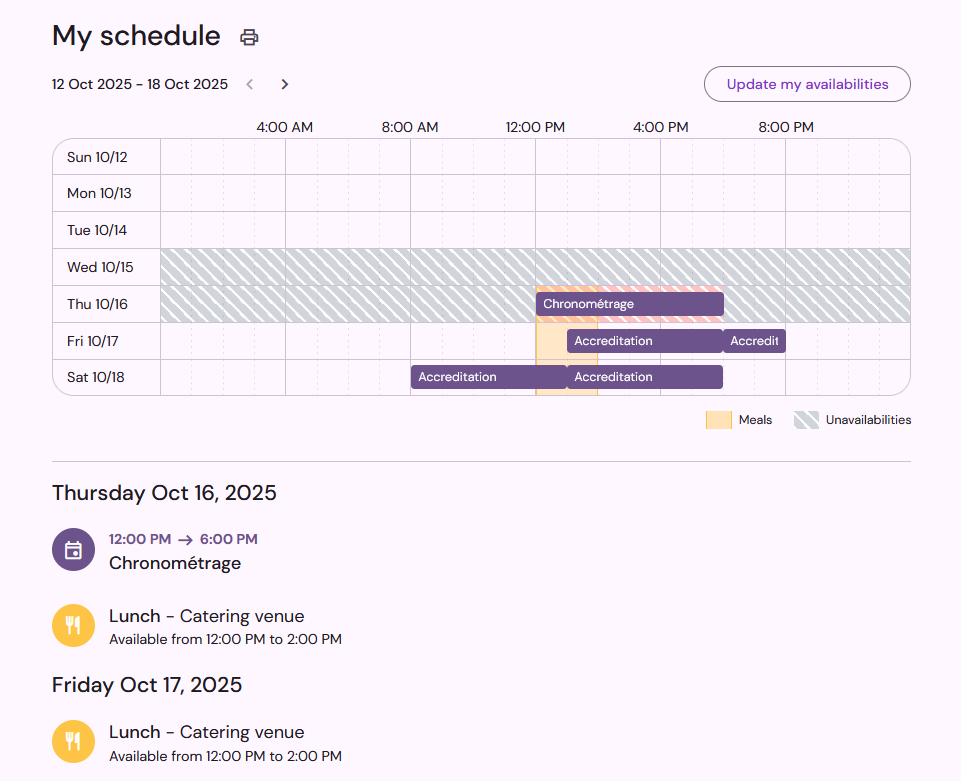Qoezion allows you to manage your catering efficiently by creating several meals (breakfast, lunch...) with one or more options for each meal (meal at the volunteer center, takeaway lunch, meal vouchers, etc.). You can then specify eligibility rules for each meal option and calculate the number of meals needed, obtain a daily meal distribution list and control your catering budget by estimating the costs for each meal.
To start managing your catering, go to your event dashboard and click on Catering in the main menu.
Meals
A meal in Qoezion refers to a type of meal offered by the organizer to the teammates: breakfast, snack, dinner, etc. You can manage up to 6 meals simultaneously. To create a meal, click on Add and type the name of the meal.
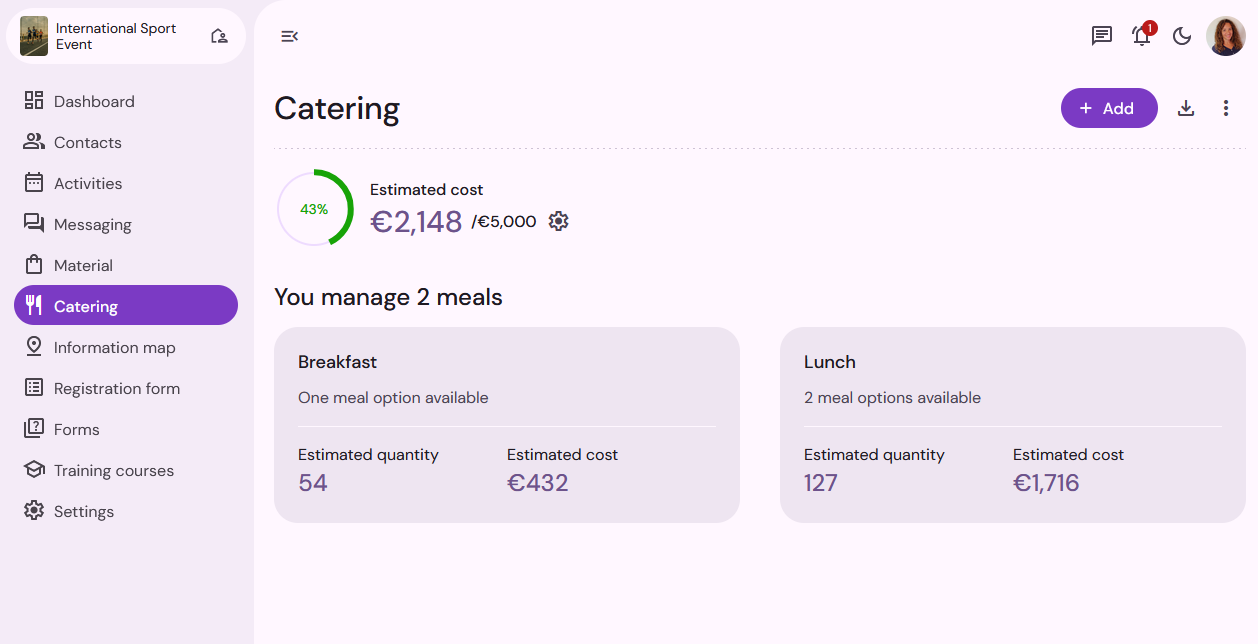
Meal options
For each meal, you can provide several different options: meals in different places of your event (restaurant, volunteer center, etc.), takeaway meals, vouchers, etc. (up to 10 options). You must have at least one option for each meal, and if several options are available, only one option will be assigned to each teammate, according to the priority and eligibility rules that you will define.
A teammate can only have one option for the same meal each day (for example, only one “dinner”), but according to the eligibility rules, it is entirely possible to have different options on different days: a “takeaway dinner" on the first day, access to the restaurant on the second day, etc.
To create a new meal option, click on the desired meal and then on Add option.
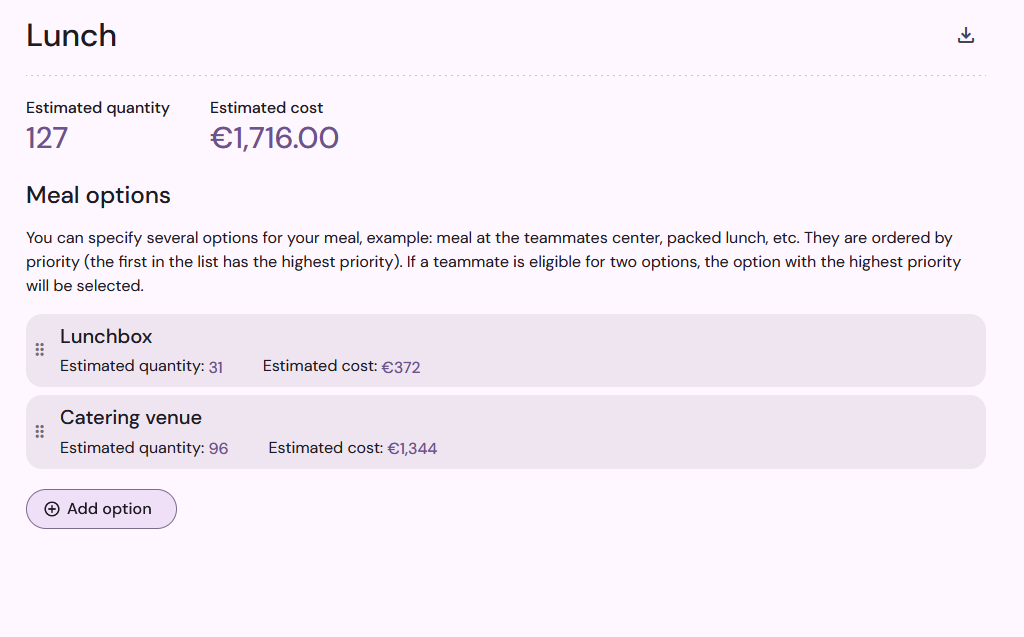
Indicate the dates when the meal option will be available and the hours when teammates will be able to access it. The hours are indicative only, and will be shown in the teammate space if you activate the display.
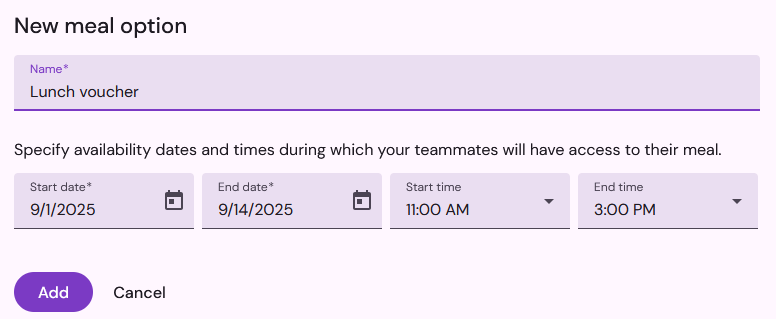
Meal Option Details
Clicking on a meal option will take you to its details. On this page, you can:
Change the name of the meal option
Specify the dates and time range when the meal option will be available. The combined dates of all meal options of your event must not exceed 100 days.
Specify the unit price of the meal
Specify an amount to be credited for this meal if it is managed by cashless. If you use Qoezion together with a cashless software, you can use this information in the cashless software.
Set out eligibility rules
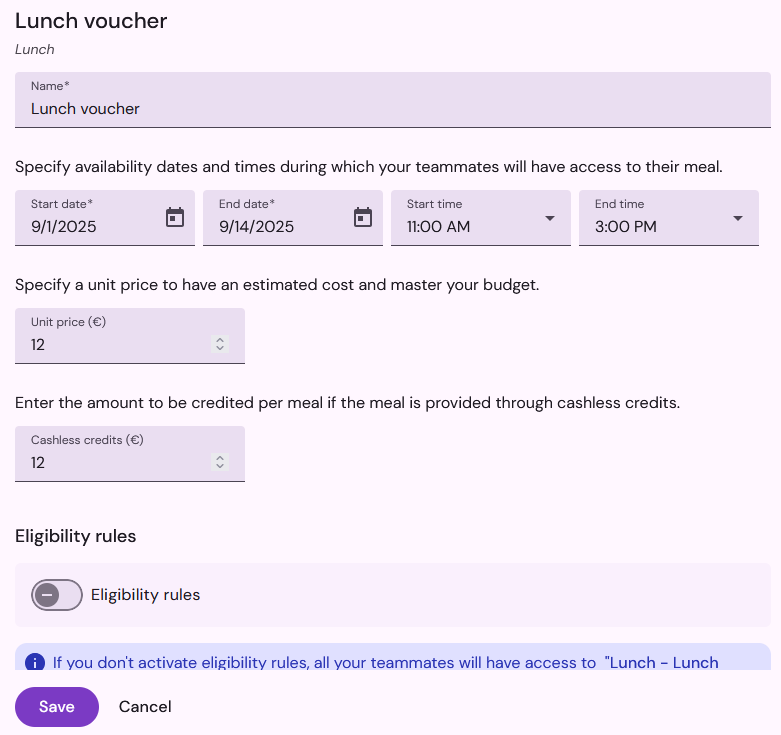
Budget follow-up
To keep your catering costs under control, you can set a budget and specify the unit price of your meal options in their details. This will allow you to check at a glance the total estimated cost of your meals and the percentage of your budget that this amount represents. Click on Set a budget to enter your budget, and use the Configure budget icon (gear wheel) to change it.
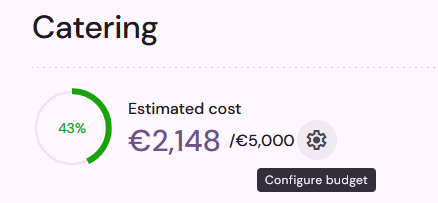
Display meals in the teammate space
You can show or hide your teammates' meal information in their personal space. It is recommended that you only share this information once your schedule is finalized. To activate the display of meals in the teammate space, go to Settings > Teammate Space.
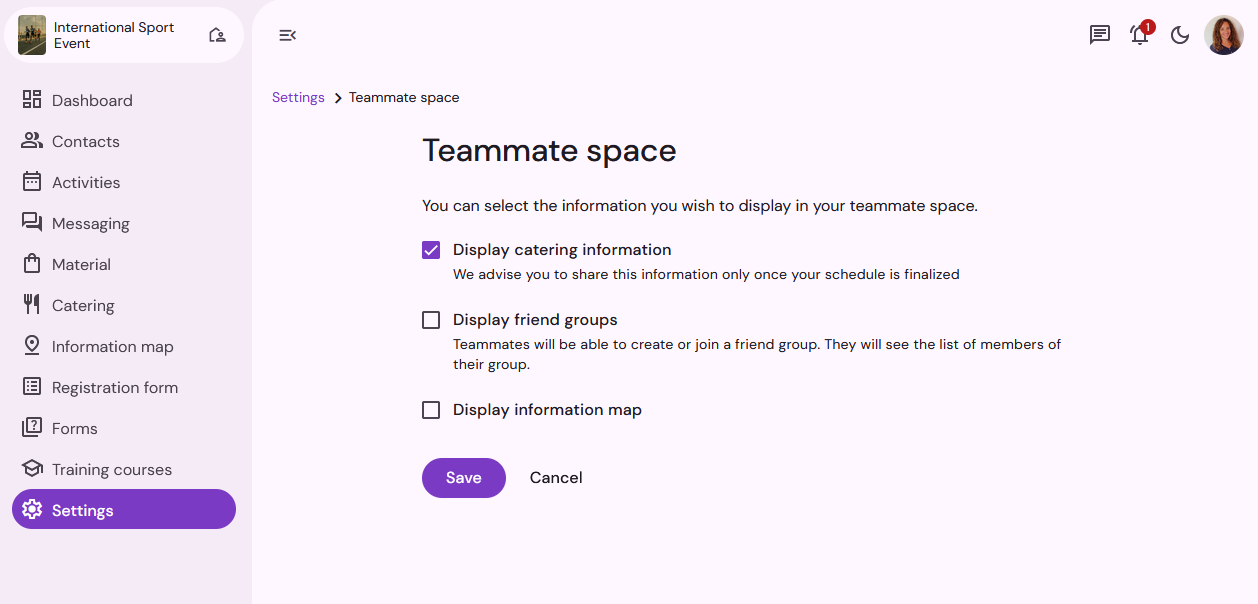
When the display of meals in the teammate space is activated, teammates can see in their schedule the meals they are entitled to (name of the meal, name of the meal option and availability hours)