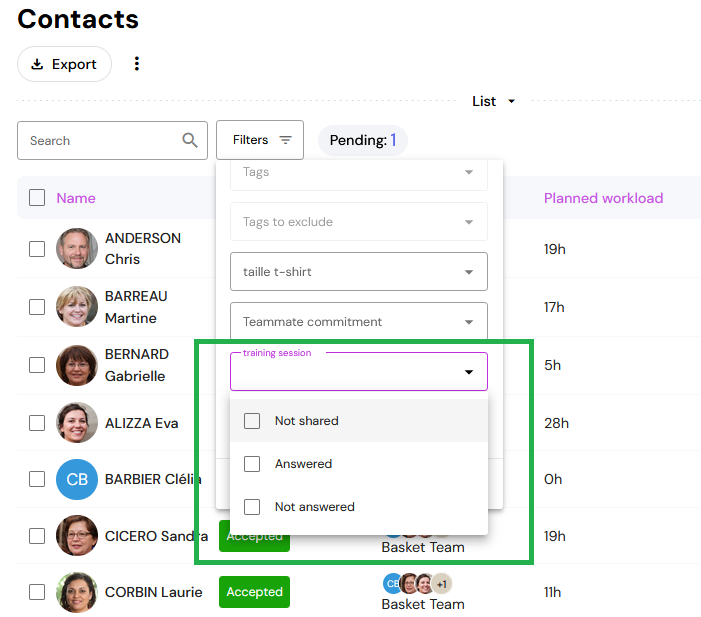On Qoezion, you can send additional forms to people already registered on your contact list. These forms enable you to collect new information from your contacts, or ask them to update information already provided. Go to the Forms menu to create and configure your additional forms.
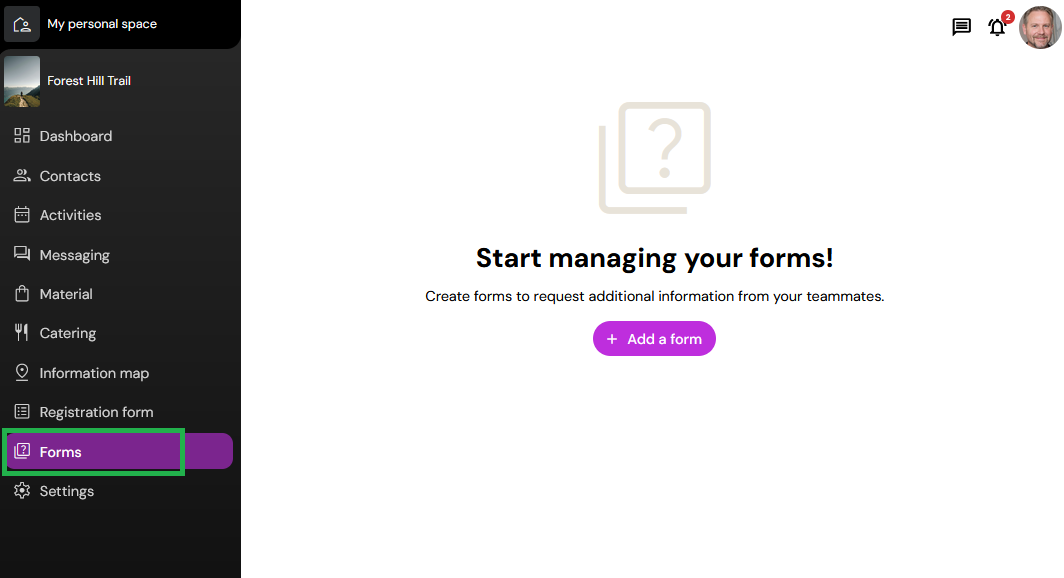
Create a new form
To create a new form, click on Add a form. You will need to give your form a name, choose a closing date (the date on which the form becomes inaccessible to your contacts), and indicate whether or not you wish to allow contacts to modify their answers while the form is available. Then build your form by adding your questions.
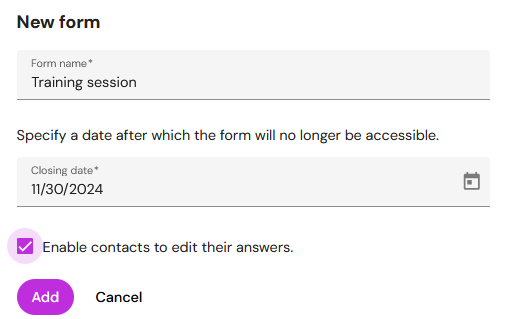
Send a form to my contacts
To send a form to one or more contacts, simply attach the form to a message by clicking on the form icon. Use the filters to quickly identify the contacts to whom the form should be sent: all contacts whose application has been accepted, people assigned to a particular activity, etc.
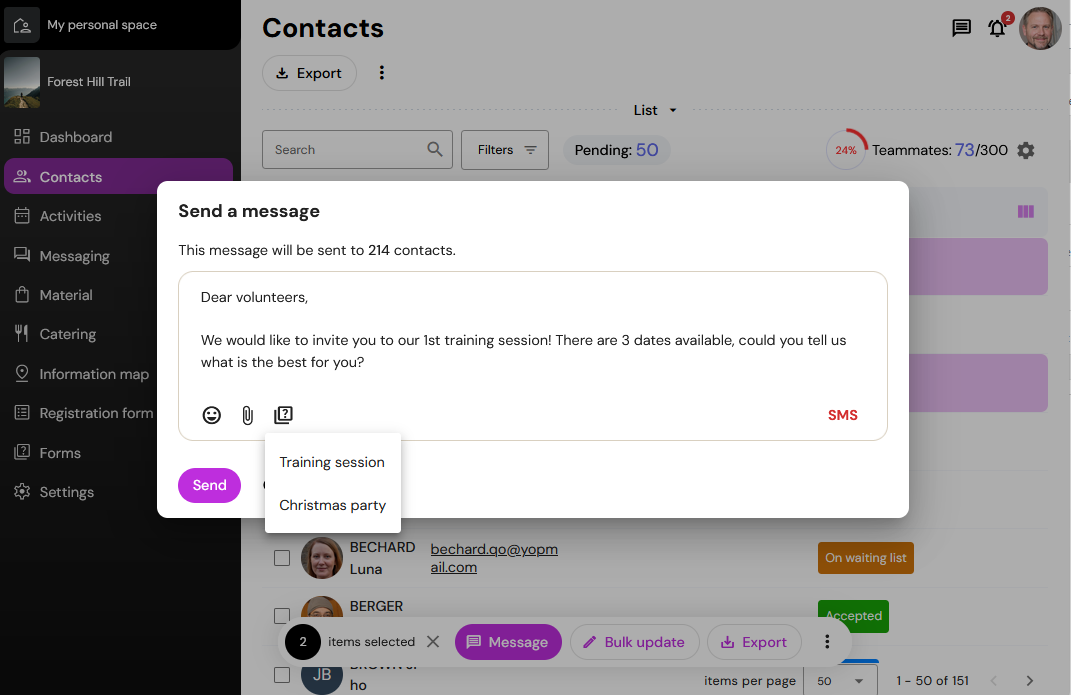
Your contacts will be able to consult and fill in the form directly from their teammate space, and their answers will be recorded in the corresponding information field in their contact sheet.
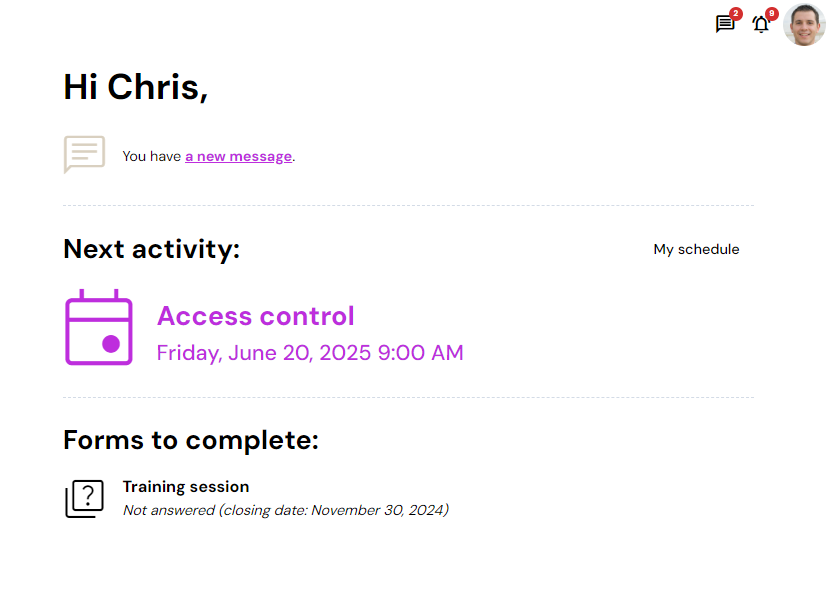
Stop sharing a form
If you no longer wish a contact to have access to a form, go to his or her contact sheet, on the tab Forms. You can then remove the form from the teammate space.
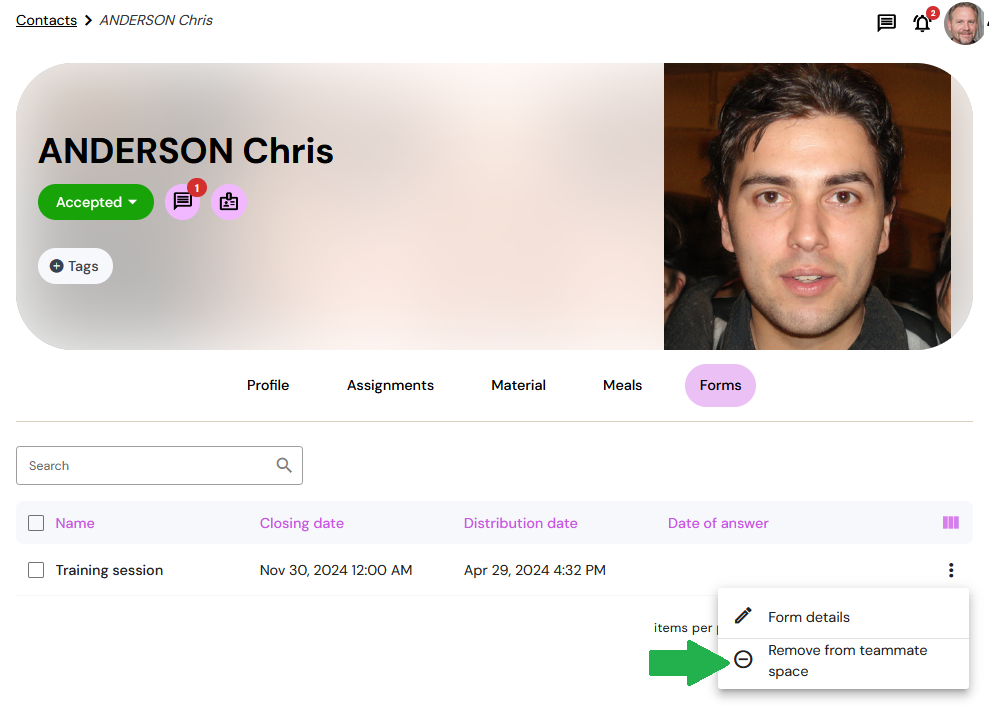
View answers to a form
In the Forms menu, click on the desired form and go to the tab Answers to access the list of contacts who answered the form.
At the top of the list, you will find the number of contacts who received the form (“sent”), those who answered the form (“answers”) and the number of contacts who didn't answer the form(“without answers”).
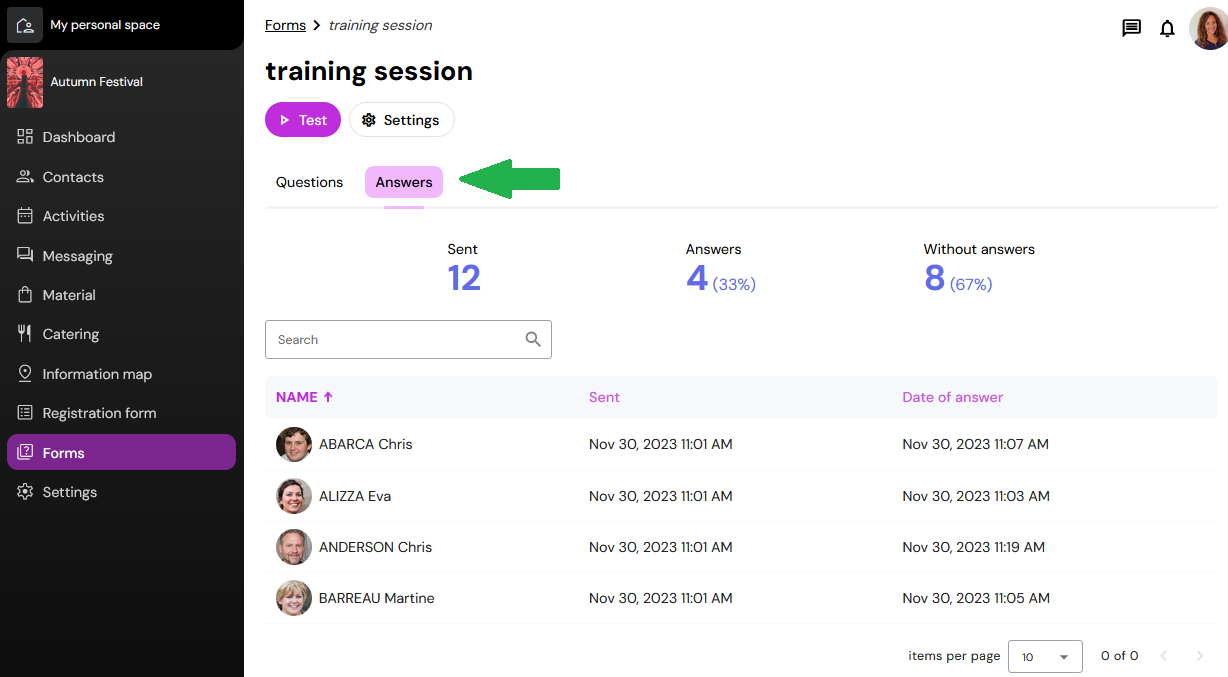
Click on the number of “answers” to be redirected to your list of contacts, already filtered with contacts who answered the form. You can then consult their contact sheet to see the answer recorded in the associated information field, or export these contacts to obtain an excel file.
Click on the number “without answers” to be redirected to your list of contacts already filtered with contacts who didn't answer the form. You can, for example, send them a grouped message with a reminder.
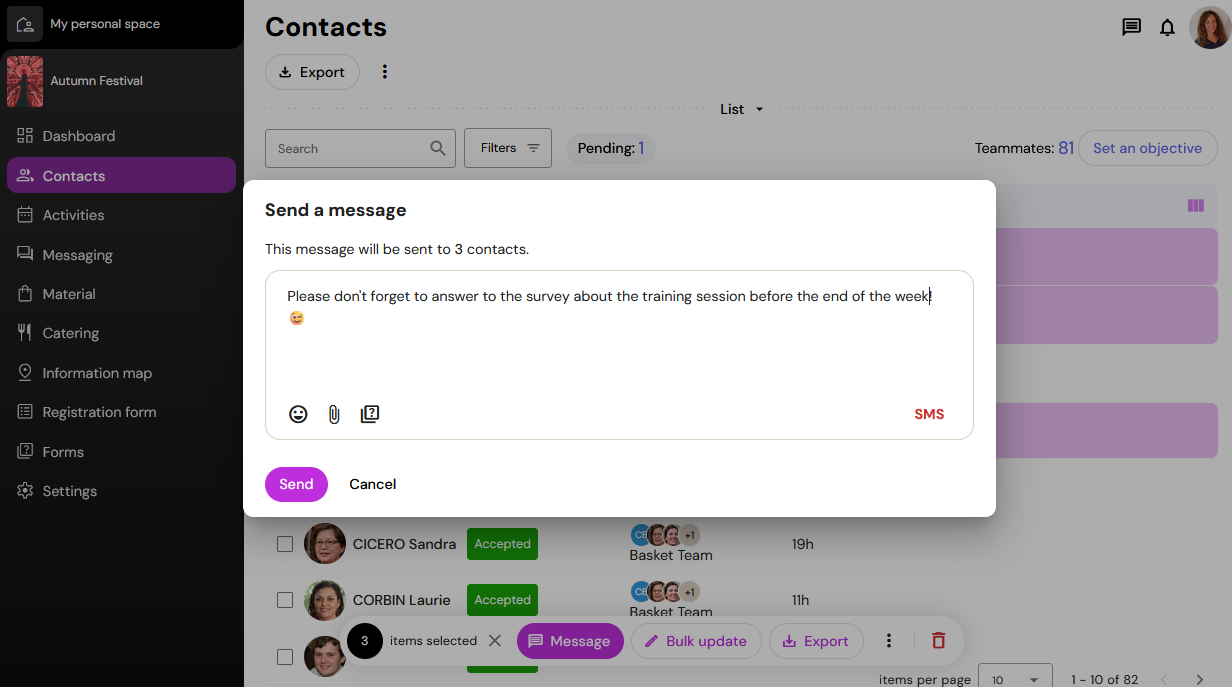
You can also use the filters directly in your contact list. There are filters for each form (the filters are named after the form), with three options:
Not shared: Contacts who have no access to the form
Answered: Contacts who answered the form
Not answered: Contacts who have access to the form but who have not answered yet