Many participants register for events with family or friends and want to be assigned to the same activities. Using friend groups makes it easier to manage this type of situation: participants can create friend groups and invite their friends and family to join them, allowing the organizer to identify the people who are participating in the event together. The organizer can also create and manage groups themselves within the platform..
Activating friend groups for teammates
To enable friend groups in the teammate space and allow participants to create friend groups themselves, go to Settings > Teammate space.
Tick the box Display Friend Groups and specify the maximum number of members allowed in a group.

Creation and management of friend groups by the organizer
To add one of your contacts to a group of friends, go to the contact sheet - Friends group.
A contact can only be part of one friend group.

You can add the contact to an existing friend group or create a new one.

To delete a contact from a friend group, go to the contact sheet.
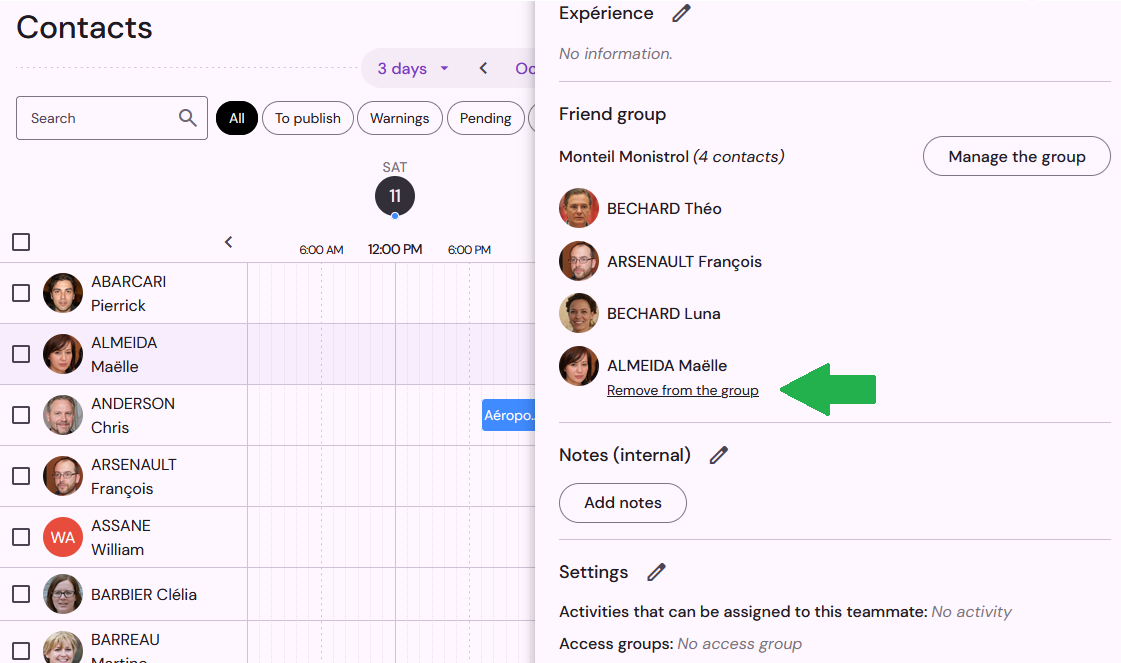
Click on Manage the group un contact to change the name of the friend group or add/remove members.
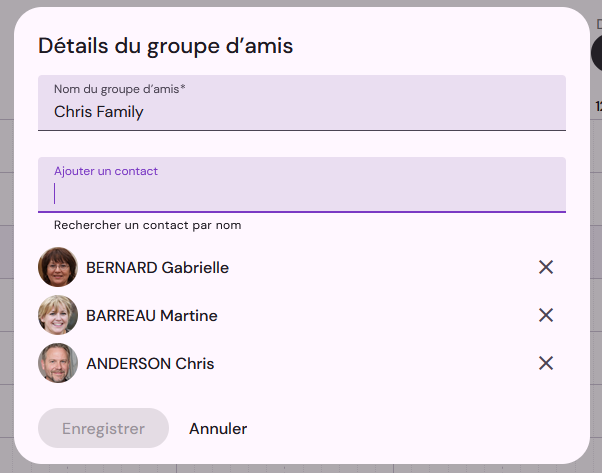
You can also use bulk update to manage your friend groups.
View friend groups in the contact list
Whether you are consulting the contact list or assigning teammates to activities, you can view the friend group to which a contact belongs in a specific column (remember to add the column to the list if necessary). Click on the column header to sort it alphabetically.

You can also use the advanced filter to find members of a friends group, or to list contacts who are not part of any group.

