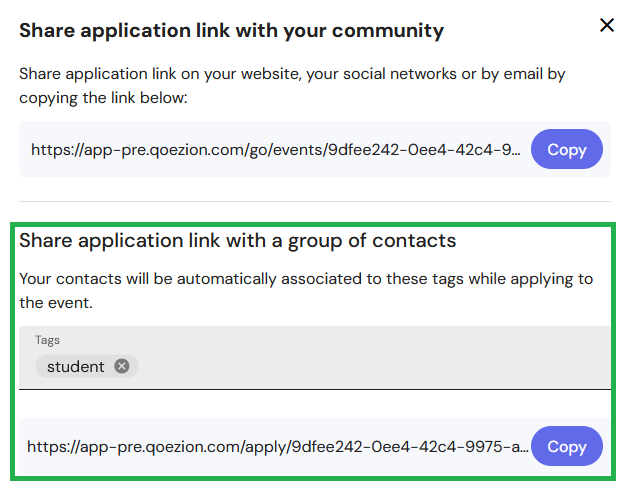The registration form is the gateway to your event, allowing you to collect the information you need to manage your staff. You will find the information collected in your contacts' profile, with each question on the form corresponding to an information field in their profile.
We recommend that you list the different tasks that your team will have to carry out, so as to clearly define the data to be collected, before proceeding with the configuration of the form.
When you build your registration form, you can test it at any time thanks to the preview mode: it allows you to view the final result that candidates will see, so as you can improve the fluidity and coherence of your form.
Even after publishing your form, you can still edit it. If you add a question, the information field will be empty on the profile of candidates who filled out the form before the update.

Initialize the form
When you start creating your registration form, you have to choose a color, specify how many teammates you need to recruit, and choose the mode of assignment of teammates to activities that you want to apply.

If you choose all activities, you will be able to assign your teammates to all activities: when you will look for teammates for a shift, qo·ezion will list all the teammates that are available and have the requested skills for the activity. This is the less restrictive option, but if you have too many teammates participating in your event with many different activities, it can be difficult to manage your assignments this way.
If you choose no activity, you will have to manually add the authorized activities in the profile of each teammate, usually when you will analyse and accept applications. This option leads to an additional action at the beginning of the recruitment, but makes the work easier in the assignment stage.
No matter your choice when initializing your application form, you can change the mode of assignment later in the profile of your teammates.
Share the form
After configuring and testing your form, click on Open applications at the top of the page to start recruiting your teammates! You can share the link to your form, and as soon as the first applications arrive you will be ready to manage your teammates.
In your event dashboard, you can get the link of your application form and you can close your applications. If you want to open the applications again, you can always do so by going back to the configuration of your form.

Share a link associated with a tag
You can generate a link to your registration form associated with a tag: anyone registering for the event via this link will have the corresponding tag in their contact sheet. This feature allows you to create a specific link for a group of people (your former volunteers, members of an association, etc.) that you will share only with them, so that you can then quickly identify them in your contact list thanks to the tag associated with the link.
Pour créer un lien associé à un tag, cliquez sur Partager le lien sur votre tableau de bord et renseignez les tags souhaités. Copiez le lien généré automatiquement.
To create a link associated with a tag, click on Share link on your dashboard and fill in the tags you need, then copy the automatically generated link.