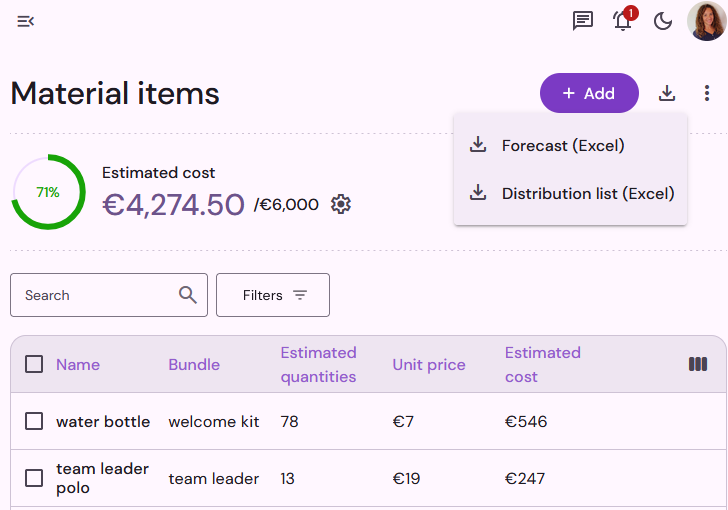Material items are the equipment and articles provided by the organizers to their teammates for free. Each teammate receives their material items according to the assigned activities and number of days working in the event. To set up your material items, click on Materials in the side menu.
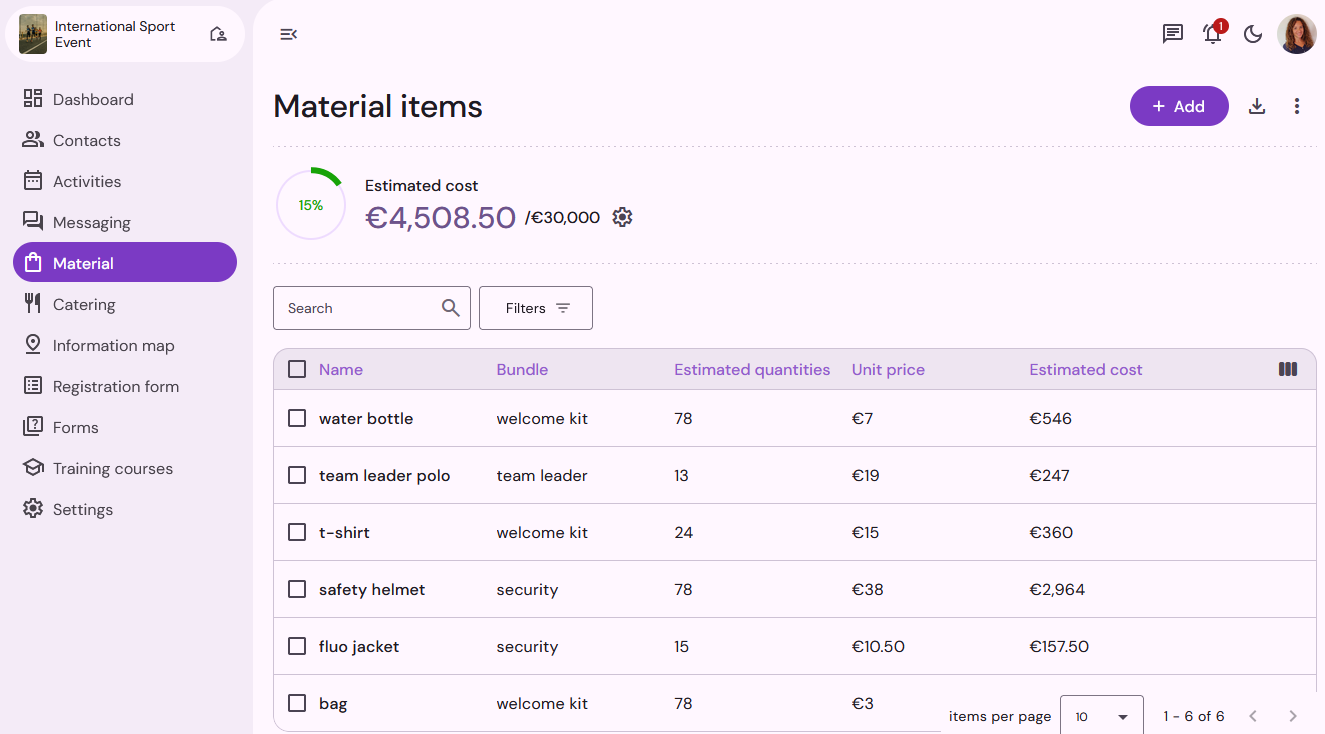
Create an item
To create an item, click on Add in the top of the list:
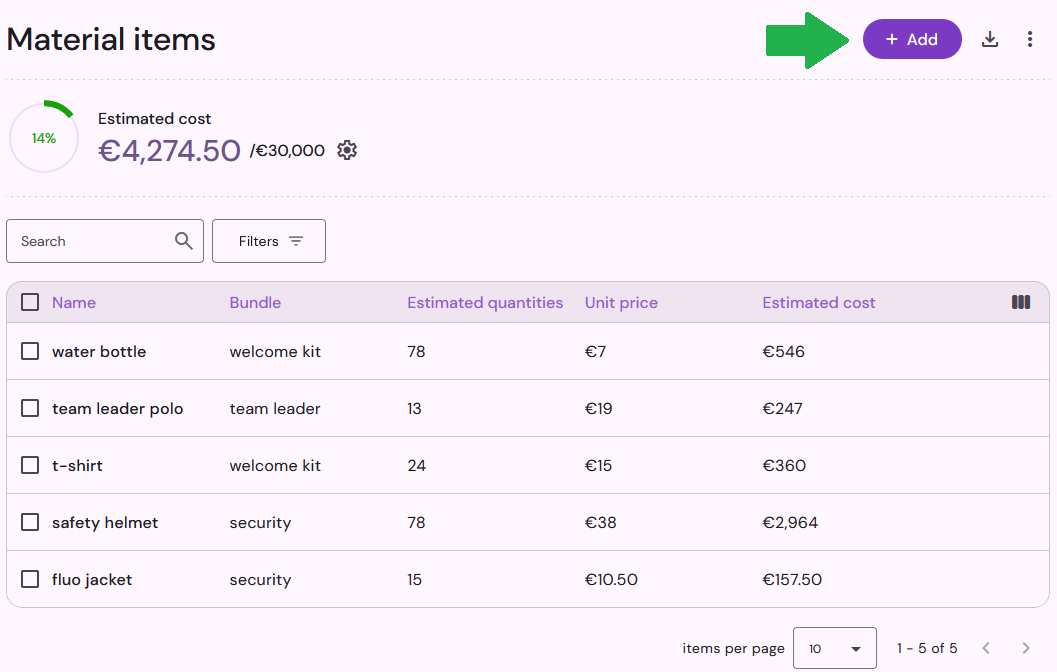
Enter the name of the item, and if you want to group items together during distribution you can also specify a bundle name (e.g. "welcome kit", "safety equipment", etc.).
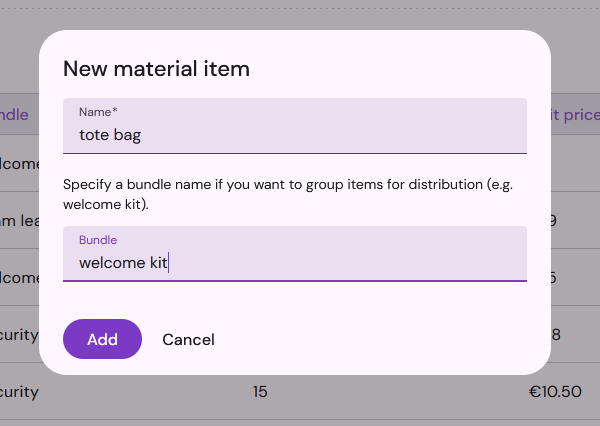
Click on an item in the material list to access the distribution list and item details. To delete one or more items, select the items in the list and click the Delete icon at the bottom of the page.
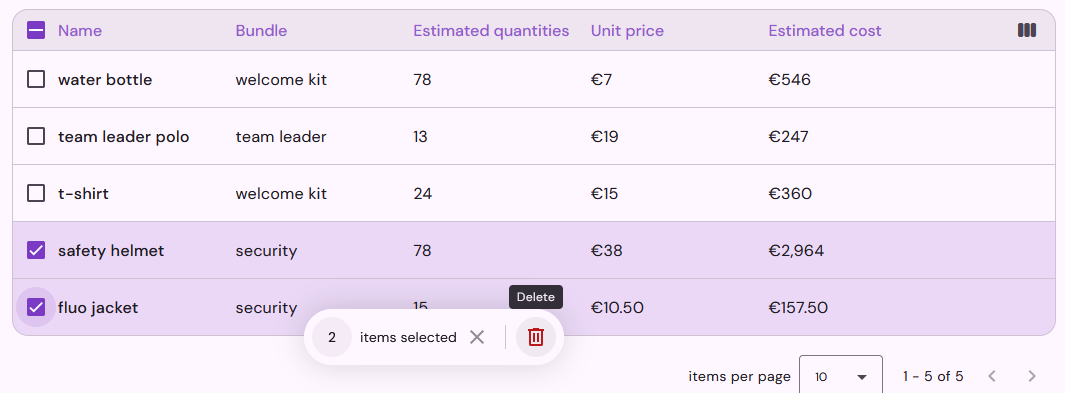
Configure an item
The item details page allows you to configure your item, the quantities to be distributed, the unit price, the distribution frequency, the attributes, and the eligibility criteria. To configure the item, click on the Edit icon.
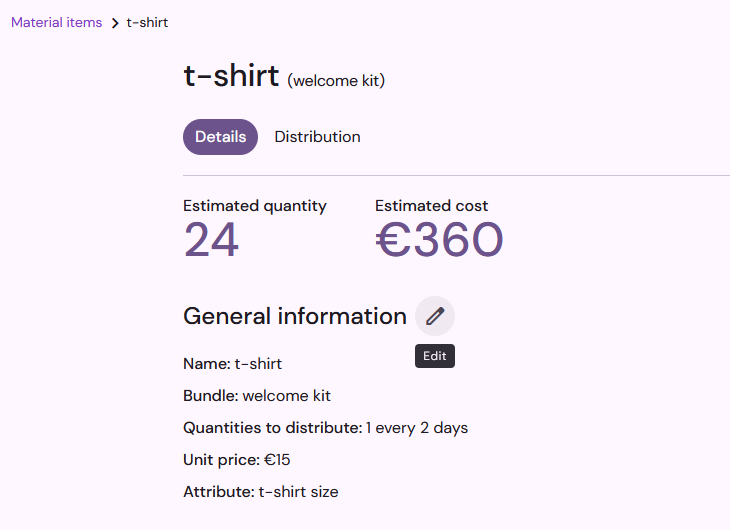
In Quantities to distribute, you can specify the quantity of items you wish to distribute to your teammates, as well as the frequency: either a quantity per day of activity (e.g.: several protection masks every day, one t-shirt every 2 days), or a fixed quantity for the entire event (e.g.: at the arrival of the team members, distribution of a jacket).
Use the unit price field to get an estimation of the cost of your material items and keep your budget under control.
In the Attribute field, specify the information to be used to manage the variations of the item (e.g. for a t-shirt, you may need to know the size), and Qoezion will calculate the quantities of each option (size, gender, color, etc). You must have collected this information from your teammates beforehand, thanks to a custom field in your application form. To learn more about the configuration of the application form, click here.
In the Eligibility rules section you can limit the distribution of an item to certain conditions. If you do not activate the eligibility rules, all your teammates will be entitled to the item in question. To learn more about the eligibility rules, see this article.
Distribution list
In the Distribution tab, you can find the list of all the teammates who will receive an item, the forecasted quantities for each person and the attributes (size, color, etc.), calculated by Qoezion according to the information you have entered. You can export (Excel format) the distribution list and the forecasts (total quantity for each variation: size, color, etc.).
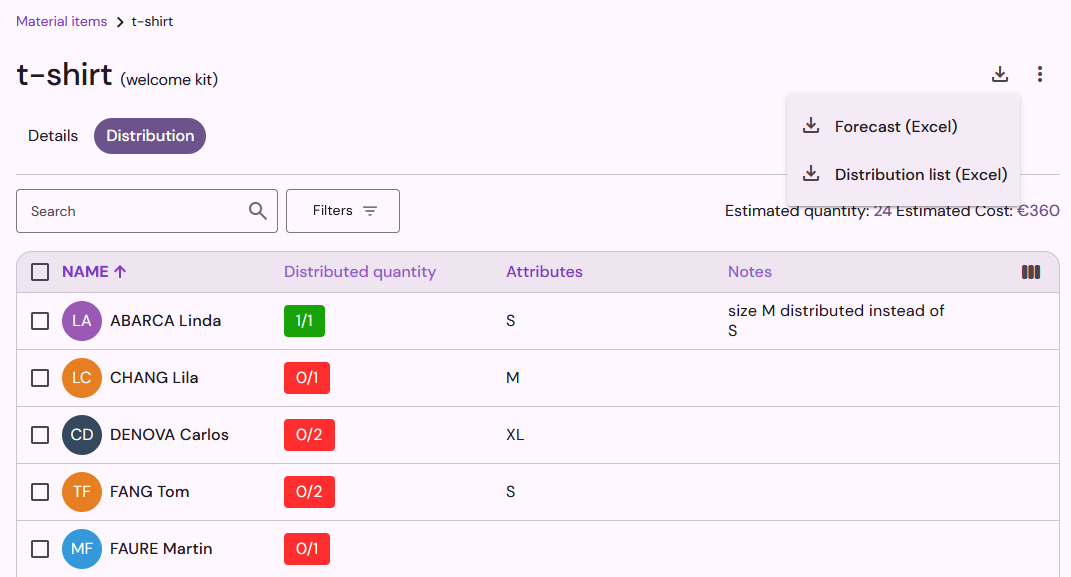
You can update the distributed quantities in bulk by selecting teammates from the list.
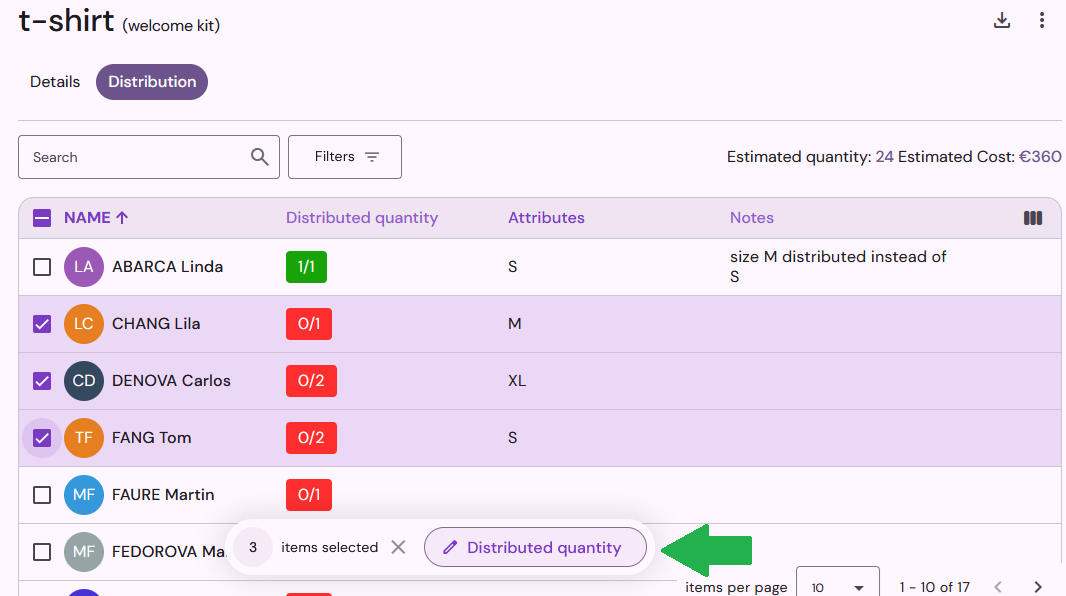
The distribution list can be filtered by distribution status.
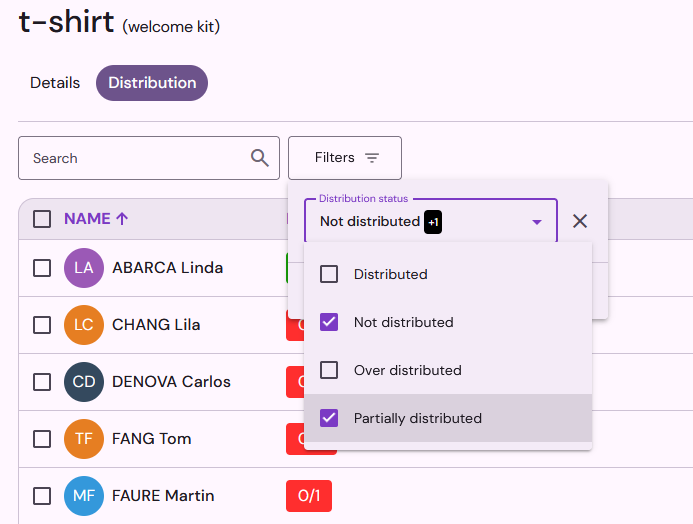
Material items budget
To keep the costs of your material items under control, you can set a budget and indicate the unit price of your items on their respective details page. It will allow you to check at a glance the total estimated cost of your material items and the percentage of your budget that this amount represents. Click on Set a budget to indicate the amount of your budget, and use the Configure budget icon (cogwheel) to modify it.
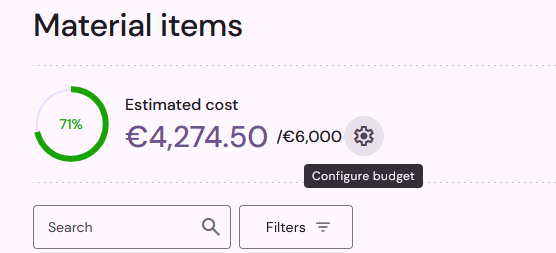
You can change the currency of your budget in the settings.
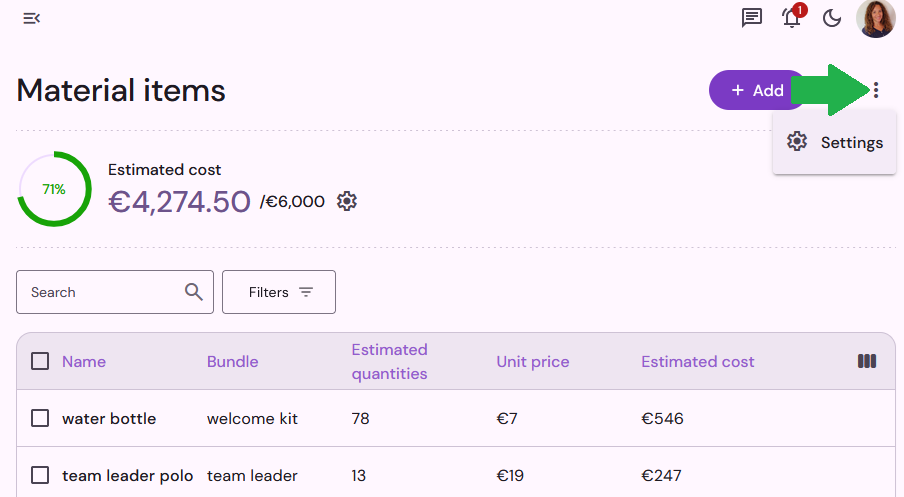
Export
In the Material Items session, you can obtain two types of Excel exports:
- a forecast with the quantities for each item, broken down according to the different variations you have defined (size, color, etc.)
- a distribution list with the names of your teammates, the items that each person should receive, the attribute, the quantities to be distributed according to the rules that you have configured.
To download the export files, click on the Download icon at the top of the page.