Is your event multilingual? The Qoezion interface (menus, buttons, etc.) is available in several languages. Simply go to the Account Settings to choose the interface language. With the Localization feature, you can make your application form and the information in the teammate space (name of activities, description, etc.) available in these same languages by translating your content into each of the languages you wish to support.
To start translating your content, go to Settings / Localization and click on Start.
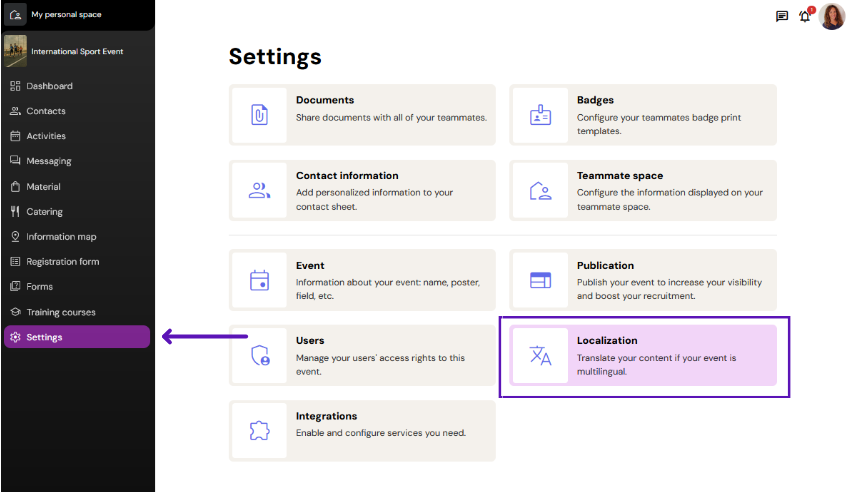
Choose the main language
The main language is your source language. It is the language used by the organizers to create content in Qoezion: the name of the activities, the questions on the form, the points of interest on the information map, etc.
To define the main language of your event, click on the gear icon in the left-hand column.
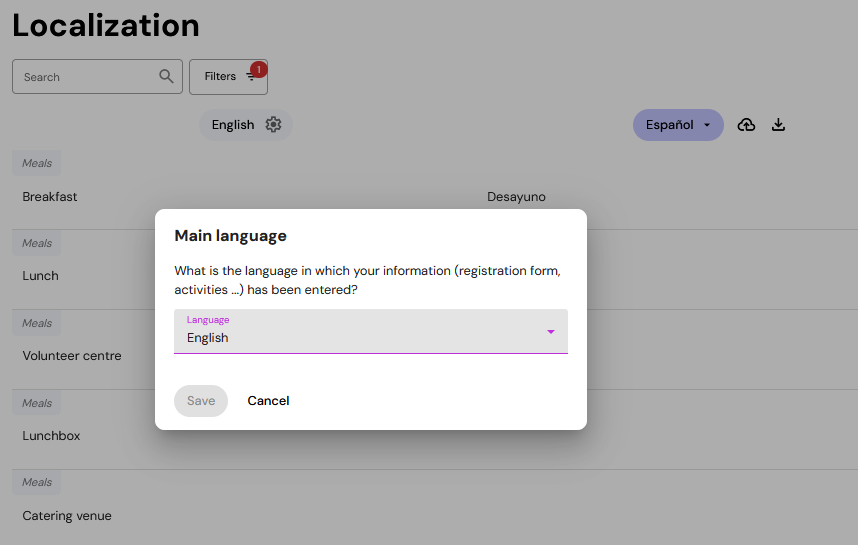
Adding translations
Select the target language at the top of the right-hand column and enter your translations for each segment. Each segment to be translated is accompanied by a label indicating the context in which the segment appears, to help you choose the most appropriate translation for each situation: application form, map, materials, etc.
The translations you enter will be displayed in the personal space of teammates who have selected one of the languages supported.
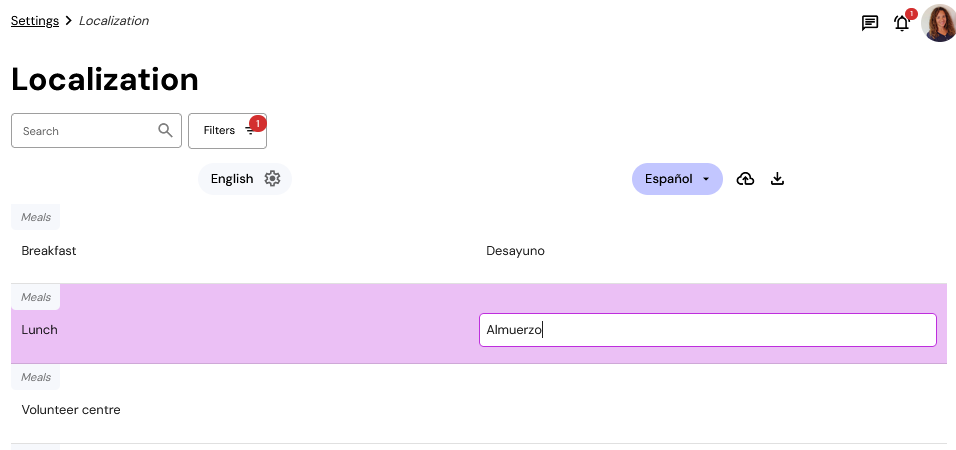
When you create new content or edit existing texts, consider returning to the localization menu to add new translations. If a segment is not translated, it will be displayed in the source language for all teammates. You can use filters to find all untranslated segments, or all segments of a specific context.
Exporting translations
You can export all your segments to be translated and their respective translations (if any) to a file in Excel format. To do this, click on the icon Export localization at the top of the right-hand column.
You can use the export file to back up your translations, to translate your segments in a tool of your choice (automatic translation tools or computer-assisted translation, for example), or to feed your databases and translation memories.
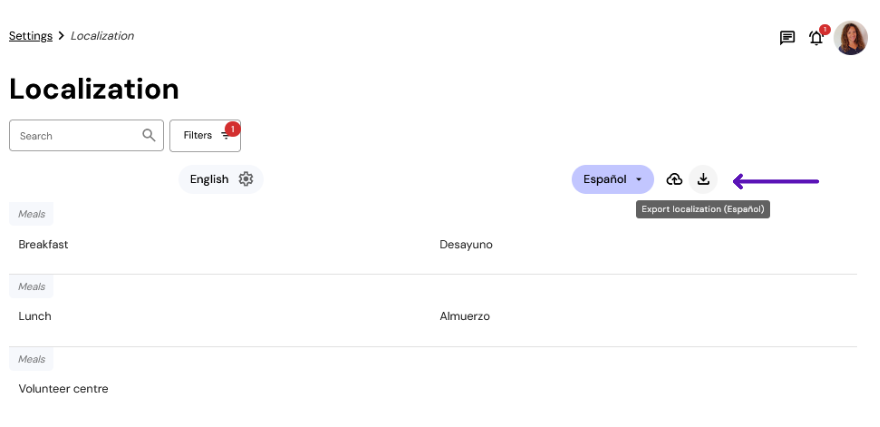
Importing translations
If you have chosen to translate your content using an external tool, you will then need to import the file containing the context, source language and target language columns into Qoezion. To do this, click on the icon Import localization.
Existing translations will be replaced by those provided in the file, whenever the context and source correspond exactly and the translation is correctly filled in. We recommend that you download a backup of the current translations before importing a new file.
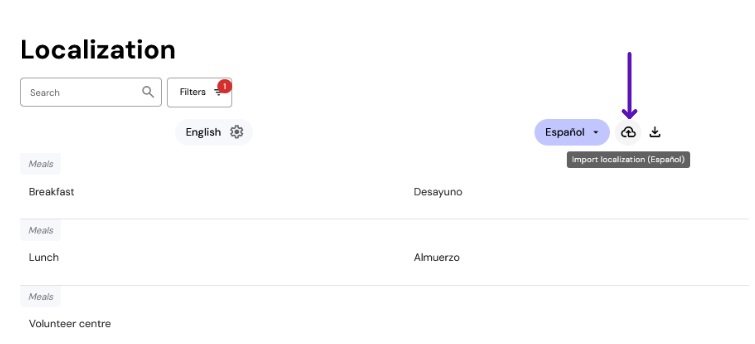
At the end of the import, if some segments could not be imported, use the filter to find the untranslated segments and complete them in Qoezion.
