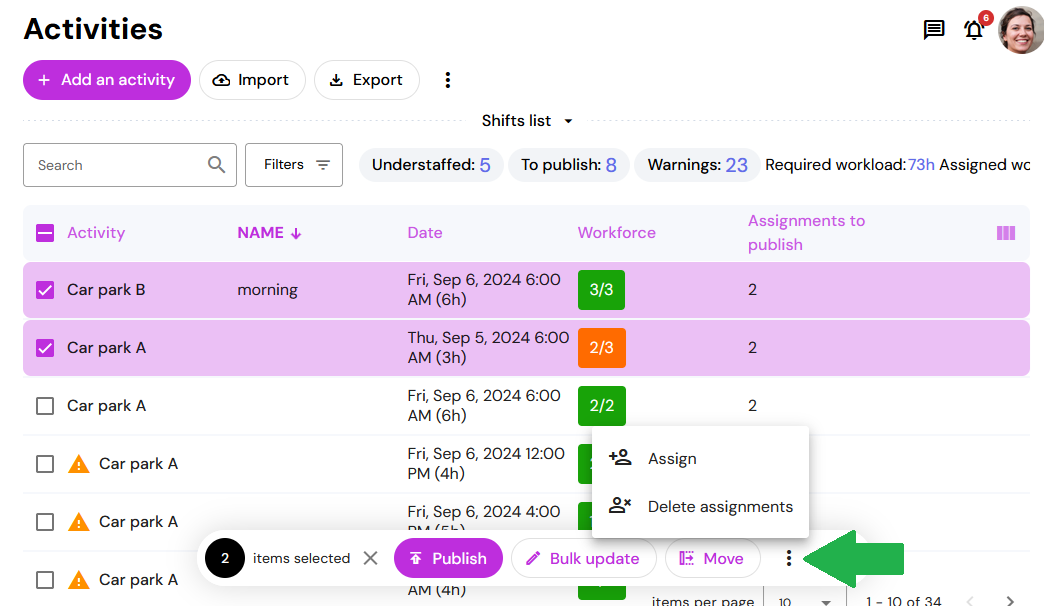The list view allows you to choose the columns you wish to display and sort them according to your needs. At the top of the page you will find a summary of the workload required (calculated according to the workforce required for each shift), the workload assigned, the number of understaffed shifts, shifts with warnings and the number of assignments to be published.
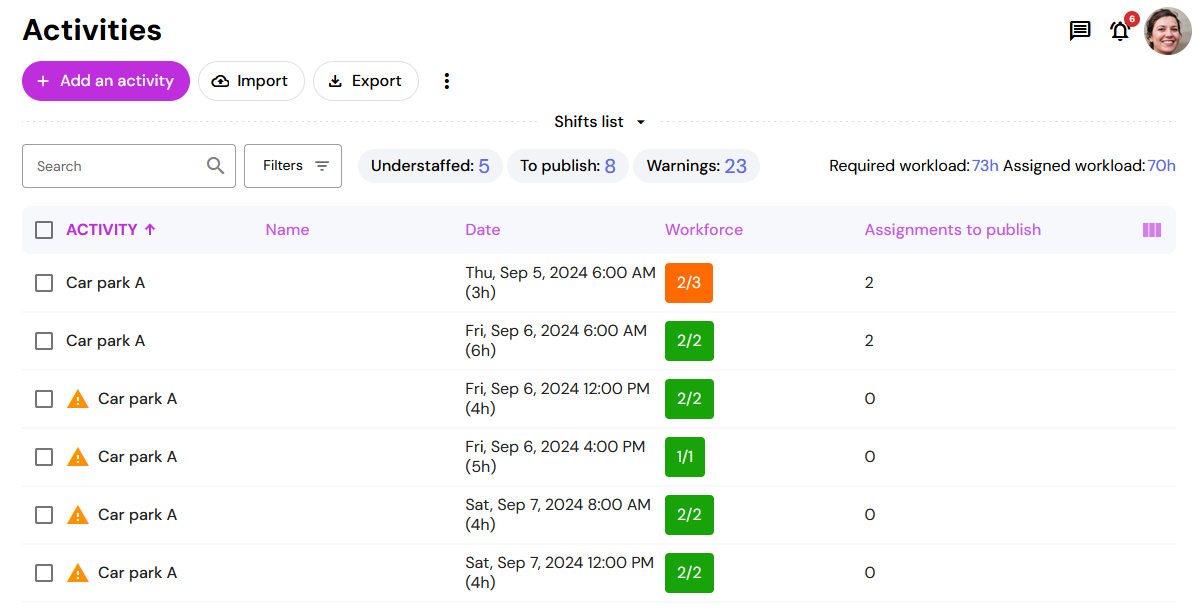
Shifts- bulk update
To modify several shifts at once, select the desired shifts from the list and click on Bulk update. You can modify shift names, descriptions, required workforce and duration.
When you change the duration of a shift, the start time remains the same.
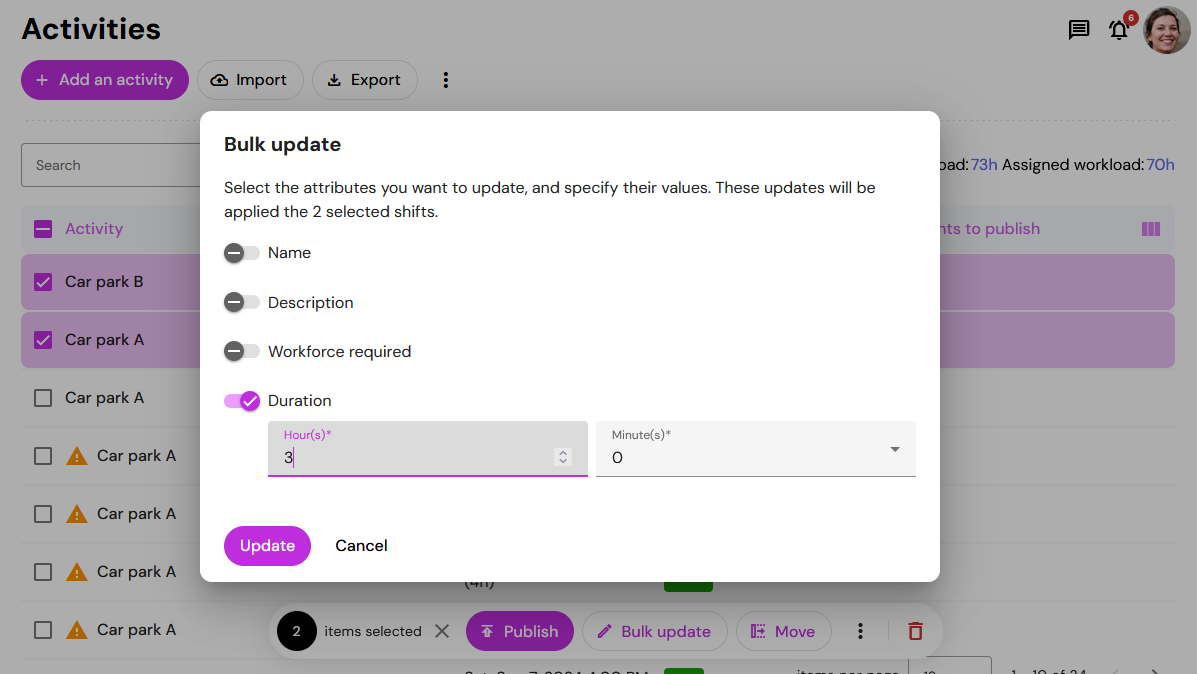
Reschedule shifts
To change the start and end time of one or more shifts, select the desired shifts from the list and click on Move. You can then define the time period by which you wish to adjust the shift (number of days, hours and minutes), and indicate whether the shifts are to take place earlier or later than the original start time.
When you move a shift, the start and end times change, but the duration remains the same.
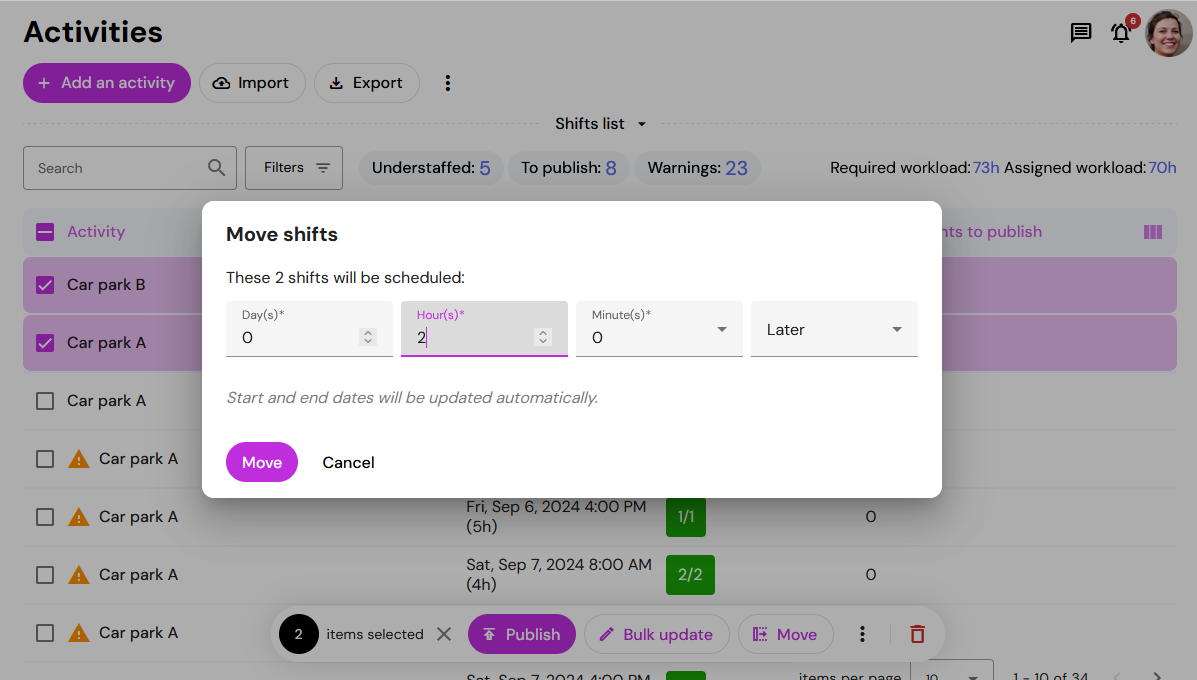
Example: Due to bad weather, the start of a race will be postponed from 8am to 10am. All the day's activities (entertainment, refreshments, awards ceremony, etc.) remain the same, but must be postponed by 2 hours. In this case, all the shifts must be selected and moved to 2 hours later.
Delete all assignments of one or several shifts
To delete all assignments (published or not) of one or more shifts, select the desired shifts and click on Delete assignments in the extra menu (three vertical dots).
Please note that this action is irreversible, all assignments will be permanently deleted.